Want your Apple Watch to tell you the time out loud?
It’s a cool feature that’s not just handy, it’s kind of fun too. Whether your hands are full or you just like hearing the time announced, your Apple Watch can say it for you with a simple two-finger tap.
Here’s how to turn on the “Speak Time” feature in less than a minute.
Step-by-Step Guide to Enable Speak Time
- Open the App Library
Press the digital crown on your Apple Watch to bring up the app library. This is where all your apps live. - Go to Settings
Find and tap the Settings app. It’s the one with the gear icon. - Find the Clock Settings
Scroll down in the Settings menu until you see the Clock option. Tap it to open the clock settings. - Turn On Speak Time
Look for the Speak Time option and tap to enable it. You’ll see two choices here:- Always Speak: Your watch will always say the time when you trigger it.
- Control with Silent Mode: The watch won’t speak if it’s in silent mode. Pick what works best for you.
- Trigger the Time Announcement
Head back to your watch face. Use two fingers to long-press on the screen, and your Apple Watch will announce the current time, like “8:26 p.m.” Easy, right?
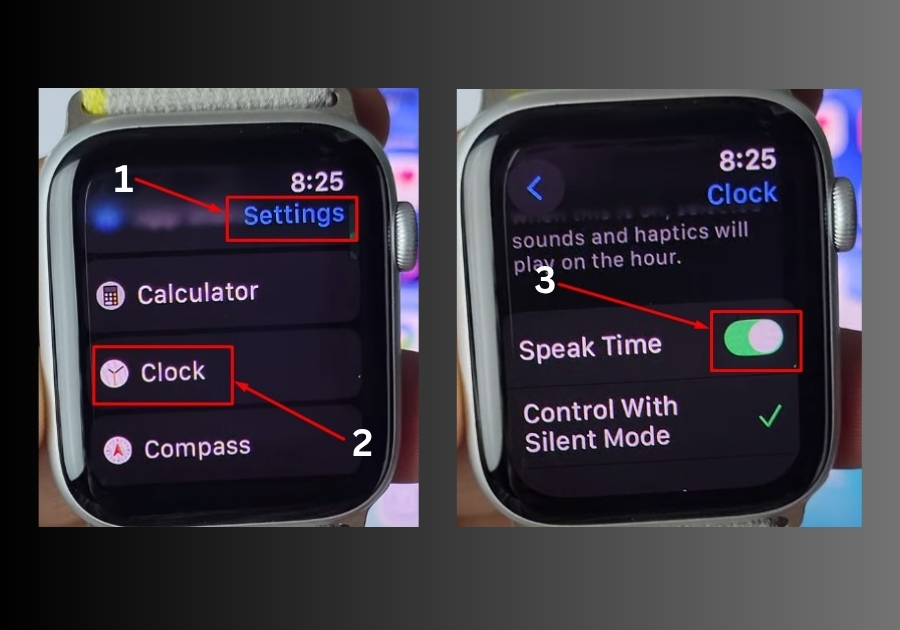
That’s it!
In just a few taps, you’ve got your Apple Watch ready to tell you the time whenever you need it. Try it out and let me know how it works for you. Got other Apple Watch tips? Drop them in the comments!

