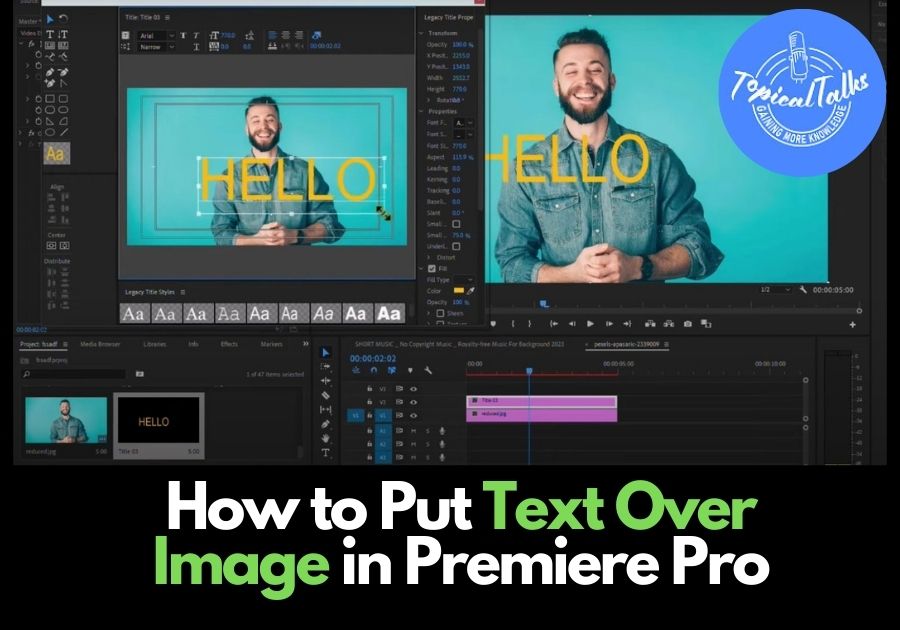Adding text over an image in Premiere Pro might seem tricky if you’re new, but it’s actually pretty straightforward once you know the steps.
When you want to create a title card, add captions, or throw in some stylish text, you need this text overlaying knowledge.
Follow this quick and easy guide.
Put Text Over Image in Premiere Pro
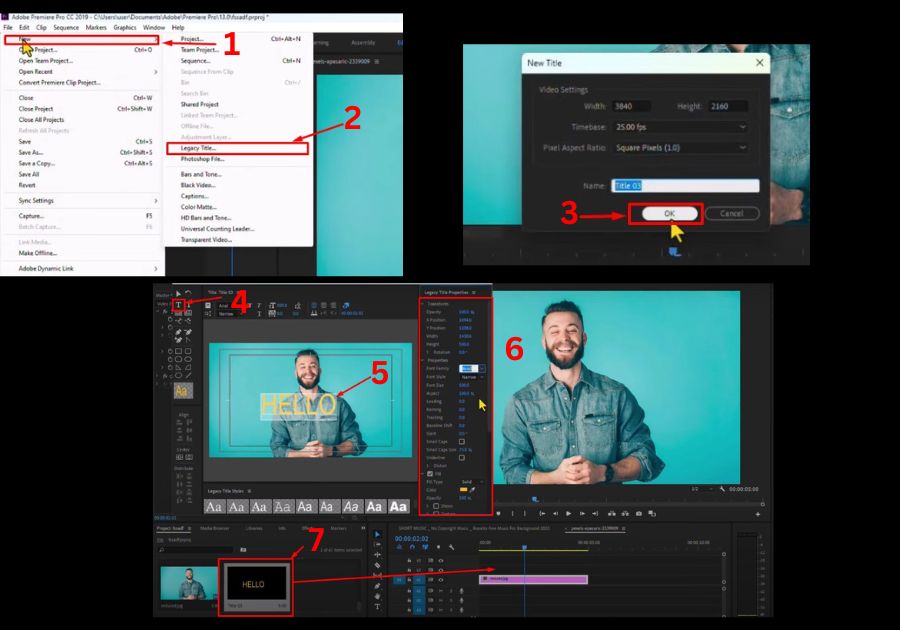
Step 1: Set Up Your Image
Start with your image already placed in the Premiere Pro timeline. This is your canvas, so make sure it’s positioned where you want it.
Step 2: Create a New Title
To add text, head to the top menu and click File > New > Legacy Title. This opens the title editor where you can start crafting your text.
Step 3: Add Your Text
In the title editor, select the Text Tool (usually a “T” icon) and click anywhere on the canvas to start typing. Write whatever you want your text to say. Once you are done, highlight the text to customize it.
Step 4: Customize Your Text
On the right-hand side of the title editor, you’ll see a menu with options to tweak your text. Here’s what you can do:
- Size: Bump up the text size to make it stand out. For example, try setting it to 500% for a bold look.
- Color: Click the color field to pick a shade that vibes with your image. Choose something that contrasts well for readability.
- Font: Click on the font family dropdown to switch up the typeface. Scroll through and pick one that matches the mood of your project.
Play around with these settings until your text looks just right.
Step 5: Place the Text in the Timeline
Once you’re happy with your text, close the title editor. Your new title will appear in the project panel. Drag it onto the timeline above your image layer. Your text is now overlaid on the image!
Step 6: Make Edits (If Needed)
Want to tweak the text later? Just double-click the title in the timeline to reopen the editor. From here, you can adjust the text, reposition it, change the size, or update the color and font. It’s super flexible.