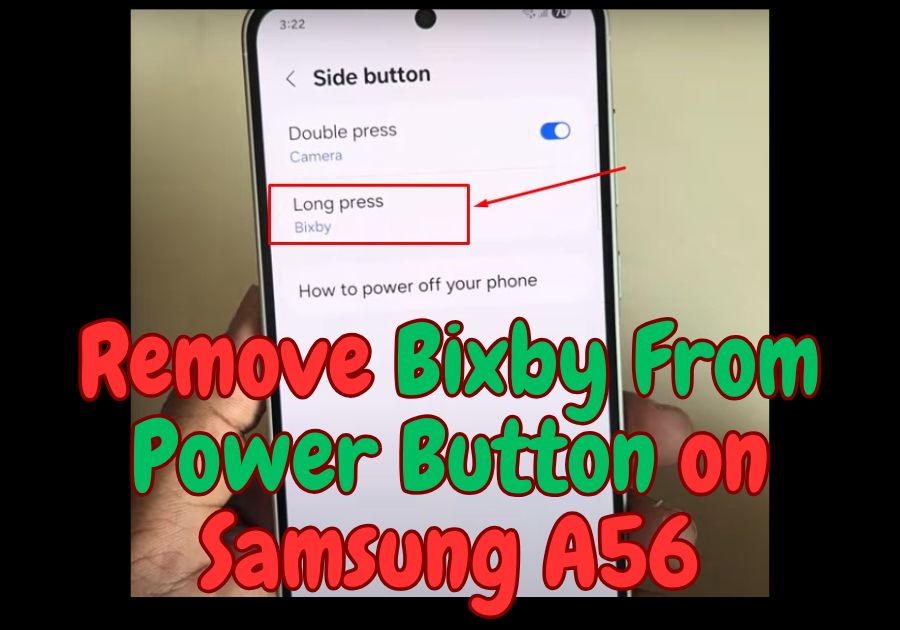Got a Samsung A56 and annoyed every time you press the power button, only for Bixby to pop up? You’re not alone.
Samsung sets the power button to trigger Bixby by default with a long press. But if you’re like me, you probably just want the power button to use as a power-off menu.
Don’t worry, disabling Bixby from the power button is super easy.
Here’s a quick guide to help you disable Bixby from the power button and get back control.
Step-by-Step Guide to Disable Bixby on the Power Button
- Open Settings: Head to your phone’s Settings app. You can find it in your app drawer or swipe down from the top and tap the gear icon.
- Search for Side Button: In the Settings menu, use the search bar at the top. Type in “side button” (Samsung calls the power button the “side button”). You will see an option pop up for it; tap that.
- Change the Long Press Action: Once you’re in the Side Button settings, you will see an option for “Long press.” By default, it’s set to launch Bixby. Switch it to “Power off menu” instead.
- Test It Out: Now, give your power button a long press. Instead of Bixby, you should see the power-off menu.
That’s it! No more accidental Bixby pop-ups when you are just trying to turn off your phone or restart it.
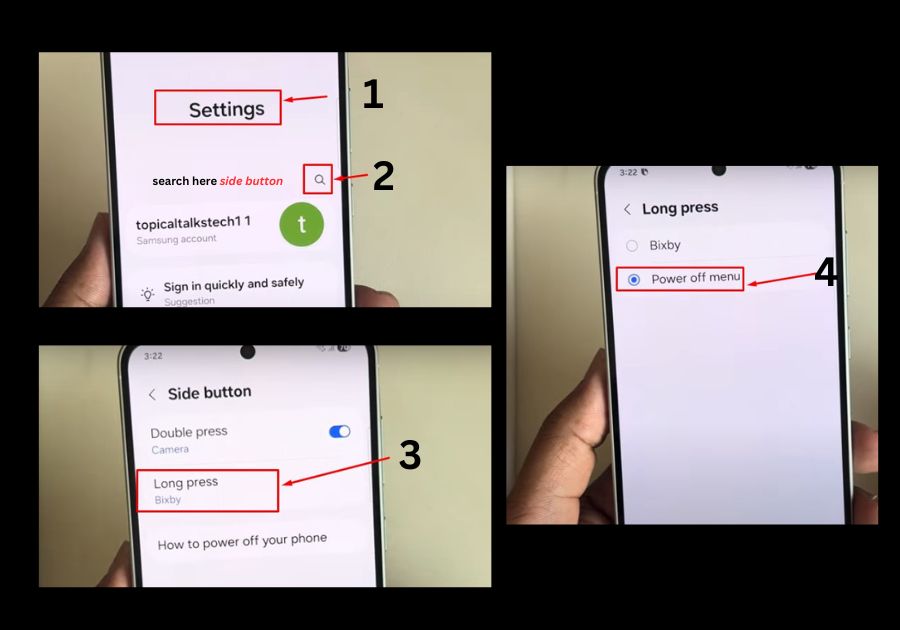
This tweak makes your Samsung A56 feel way more intuitive