If you’ve noticed your iPhone 16 Pro or Pro Max acting like it’s possessed, tapping things on its own, you’re likely dealing with the annoying ghost touch issue. Don’t worry; this is a common problem that needs a quick fix!
In this guide, I’ll walk you through the simple steps to turn off the feature causing those phantom taps, so your phone behaves normally again.
Step-by-Step: Remove the Ghost Button on iPhone
- Open the Settings app on your iPhone.
You’ll find it on your home screen. It looks like a gray gear icon. - Scroll down and tap “Accessibility.”
This is where Apple keeps settings for easier use, but sometimes things can get turned on by accident. - Select “Touch.”
It’s under the Physical and Motor section. Tap it to open touch-related settings. - Turn off “AssistiveTouch.”
This is usually the ghost button that floats around your screen. Just switch it off, and it’ll disappear instantly.
And that’s it. Problem solved!
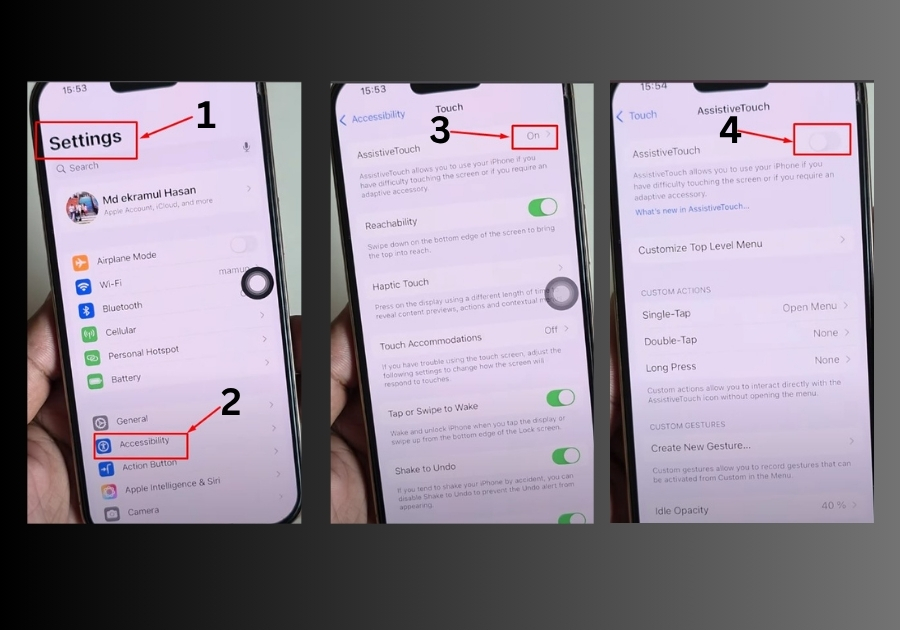
Want It Back?
If you actually liked that floating button and want it back for quick access to functions, just follow the same steps and toggle it back on.
See ghost touch banished!
Your iPhone 16 Pro or Pro Max should now work smoothly without any rogue taps. If the problem persists, it might be worth checking for software updates or contacting Apple Support.

