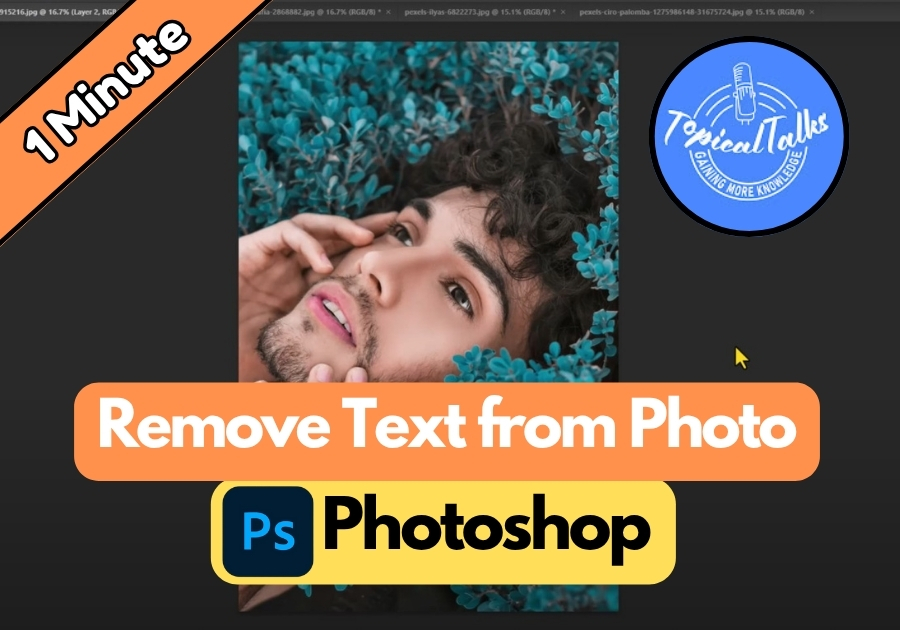Got a perfect photo ruined by unwanted text or watermarks?
It’s very common. Whether you are removing a logo from a stock image or cleaning up text that’s covering an important part of your photo, Photoshop makes it surprisingly easy.
This step-by-step guide will show you exactly how to remove any text from your images without leaving a trace.
Step-by-Step Guide to Remove Text
Step 1: Open Your Image
Start by opening your photo in Photoshop. Make sure the image layer is selected in the Layers panel (usually on the right side). If you don’t see the Layers panel, go to Window > Layers to bring it up.
Step 2: Select the Text with the Lasso Tool
Grab the Lasso Tool from the toolbar on the left (it looks like a rope loop). Click and drag around the text you want to remove. Don’t worry about being super precise—just make sure the entire text area is inside your selection. You’ll see a dotted line (marching ants) around the selected area.
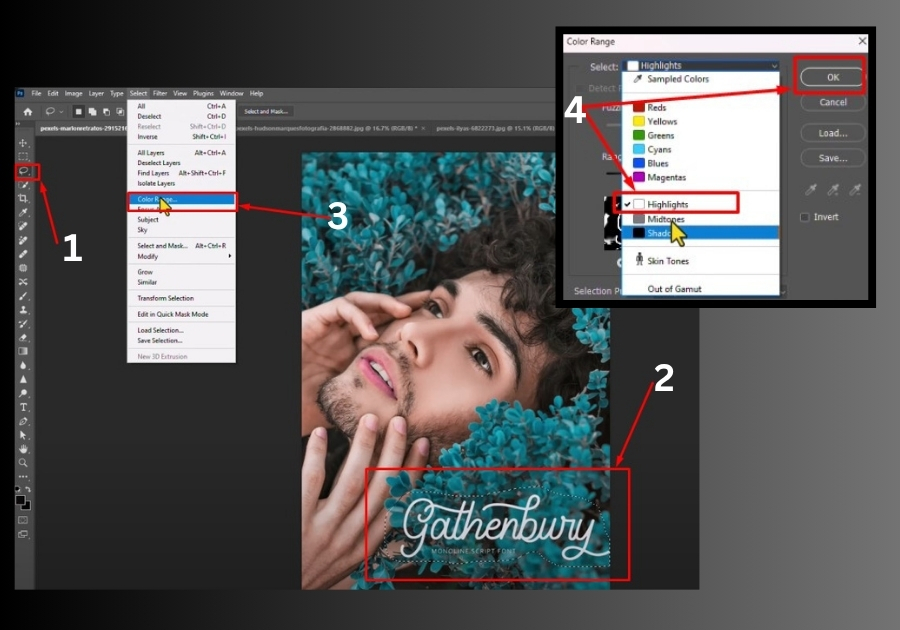
Step 3: Pick the Text Color
With your text selected, head to the top menu and click Select > Color Range. A new window will pop up. Click on the text in the preview to pick its color. For example, if the text is white, click a white spot. Adjust the Fuzziness slider if needed to capture the full color range, then hit OK.
Step 4: Expand the Selection
To make sure you remove all traces of the text, go back to Select > Modify > Expand. In the dialog box, enter 3 pixels and click OK. This slightly enlarges your selection to include any edges or shadows around the text, ensuring a cleaner result.
Step 5: Fill the Area
Now, go to Edit > Fill. In the pop-up window, choose Content-Aware from the Contents dropdown. This smart tool analyzes the surrounding area and fills the selection with a seamless blend of pixels. Click OK, and watch the text disappear in seconds!
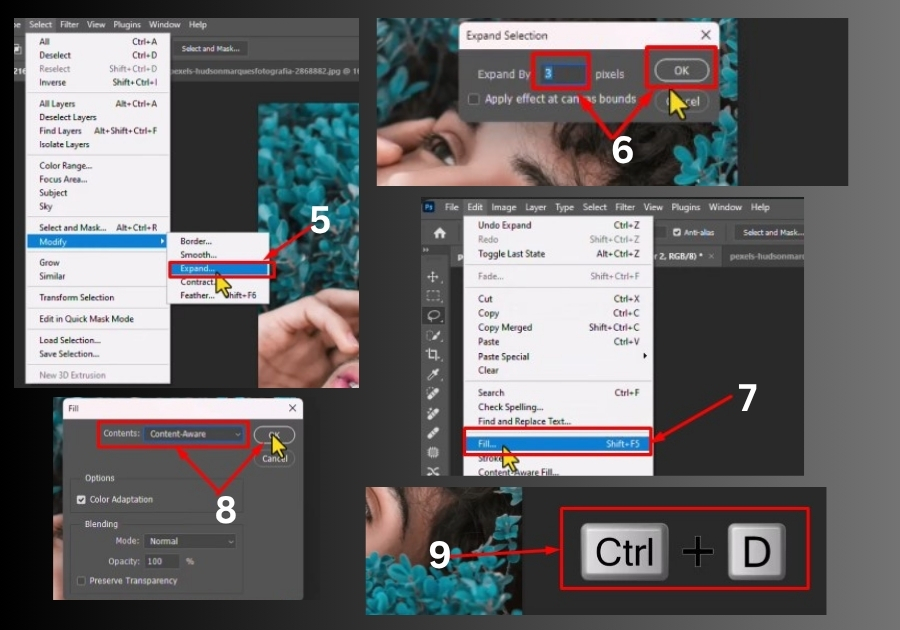
Step 6: Deselect and Check Your Work
Press Ctrl + D (or Cmd + D on a Mac) to deselect the area and see the final result. Zoom in to check for any leftover bits. If it’s not perfect, you can repeat the steps or use the Clone Stamp Tool for small touch-ups.
That’s it!
You’ve just removed text from your photo like a Photoshop wizard. This trick works great for cleaning up signs, watermarks, or any unwanted text. Play around with the Content-Aware Fill to see how it handles different backgrounds.