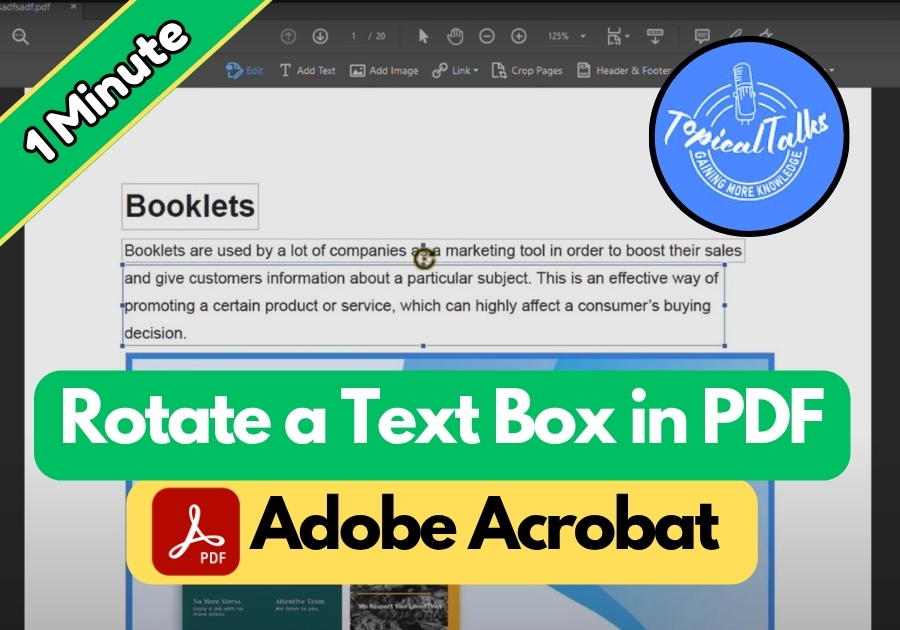Rotating a text box in Adobe Acrobat is super easy and can make your PDF look just the way you want. Maybe you are tweaking a form or sprucing up a document, fixing a sideways label, or just want to adjust the angle of your text, this quick guide will show you exactly how to do it step by step.
Rotate a Text Box in PDF
Step 1: Open Your PDF
First, launch Adobe Acrobat and open the PDF file that has the text box you want to rotate.
Step 2: Go to the “Edit PDF” Tool
In the right-hand toolbar, click on “Edit PDF.” This opens up editing options for your document.
Step 3: Click the Text Box
Now, click on the text box that needs to be rotated. You will see small handles around it.
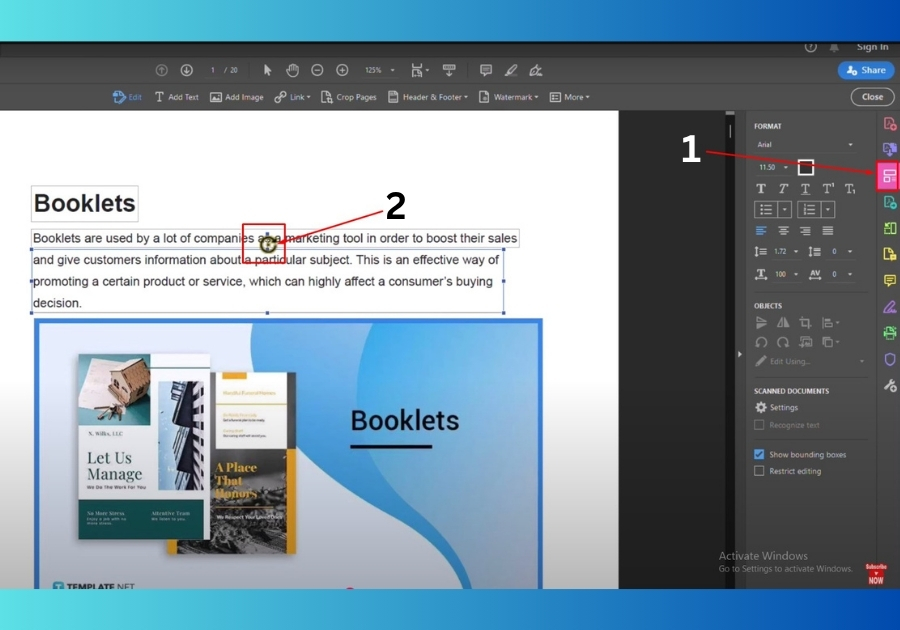
Step 4: Hover Over the Rotation Handle
Look for the small circular handle near the top-center of the text box. When you hover over it, your cursor will turn into a rotation icon.
Step 5: Rotate the Text Box
Click and drag that circular handle to rotate the text box in the direction you want. You can rotate it to any angle.
Want to rotate another one? Just repeat the same steps for any other text boxes.
Step 6: Save Your PDF
Once you are done rotating, click “Close” in the top toolbar. Don’t forget to save your changes by hitting File > Save.
And that’s all!
Rotating text boxes in Adobe Acrobat doesn’t have to be complicated; just a few clicks and you are done.