Want to send a quick voice message from your wrist? The Apple Watch SE makes it easy. With just a few taps, you can record and send audio messages directly from your watch. Whether you’re on the go or just don’t feel like typing, this feature is super handy.
Let’s walk through how to do it step by step.
Step-by-Step: Send a Voice Message on Apple Watch SE
- Press the Crown
Start by pressing the Digital Crown on your Apple Watch to open the app library. - Open the Messages App
Scroll through and tap on the Messages app. - Choose a Conversation
Find and select the chat where you want to send your voice message. - Tap the Plus (+) Button
At the bottom-left corner of the screen, tap the + icon. - Select “Audio”
From the options, tap Audio to start recording. - Record Your Message
Speak into your watch. When you’re done, tap Send in the top-right corner.
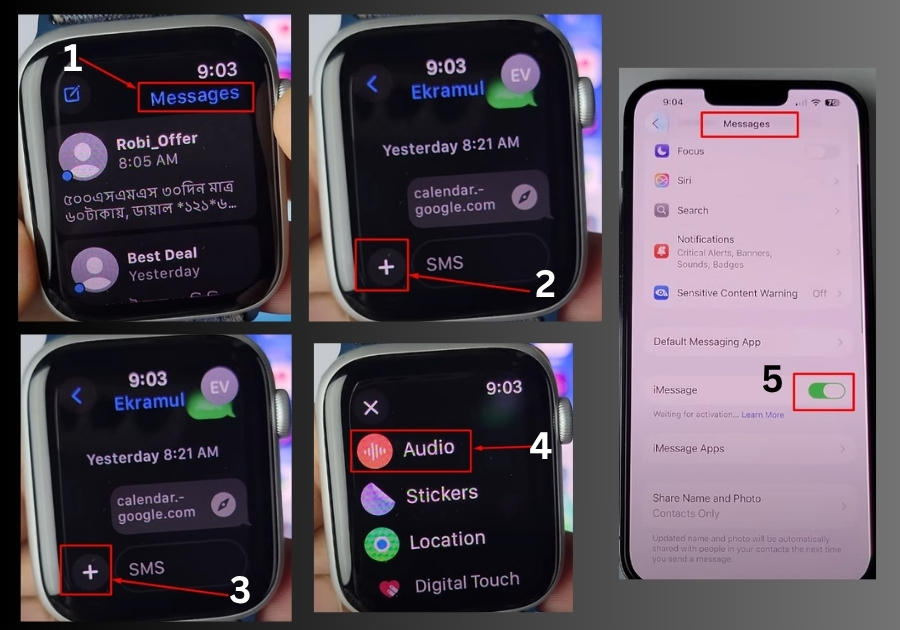
If the Voice Message Won’t Send
If your message isn’t going through, it’s likely because iMessage isn’t enabled on your iPhone. Here’s how to fix that:
- On your iPhone, open the Settings app.
- Scroll down and tap Apps.
- Look for Messages in the list and tap it.
- Make sure iMessage is turned on.
Once iMessage is active, try sending the voice message again from your Apple Watch.
And that’s it!
Now you can send voice messages from your Apple Watch SE without a hitch. Perfect for quick replies when you’re out and about.

