Setting an alarm on your Apple Watch is super easy and can be done in just a few taps or even with your voice. Whether you need a wake-up call, a reminder for a meeting, or a nudge to take a break, your Apple Watch has you covered.
In this quick guide, I will show you two simple ways to set an alarm: using the Clock app or asking Siri to do it for you.
Set Alarm on Your Apple Watch
Method 1: Set an Alarm Using the Clock App
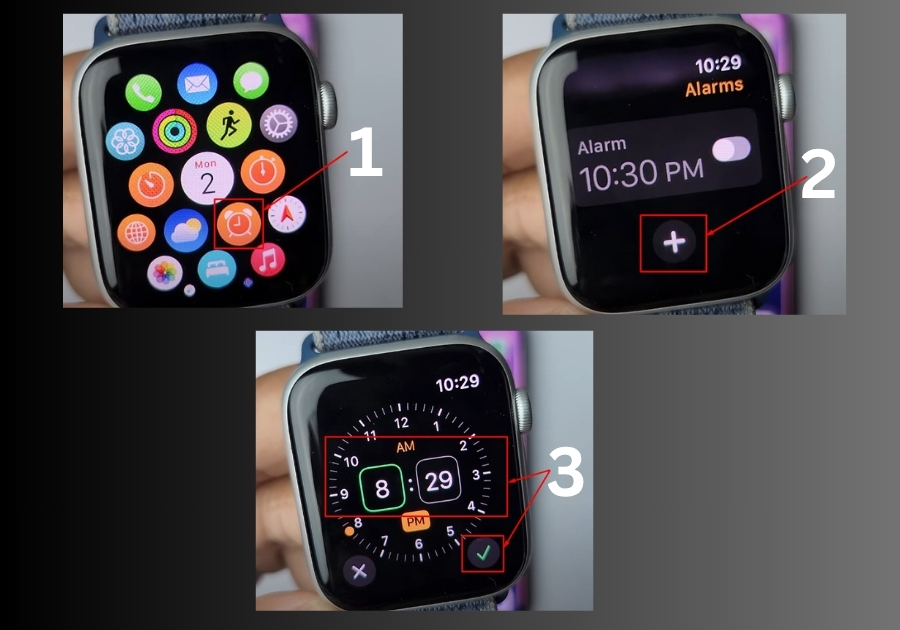
- Press the Digital Crown
This takes you to your app library. - Find and Tap the Clock App
Scroll through your apps until you see the Clock icon and tap it. - Tap the Plus (+) Icon
This lets you create a new alarm. - Set the Hour Using the Crown
Turn the crown on the side of your watch to pick the hour. Scroll to choose between A.M. or P.M. - Set the Minutes
Again, use the crown to select the minutes. - Tap “Create”
See, your alarm is now set and ready to go.
Method 2: Use Siri to Set an Alarm
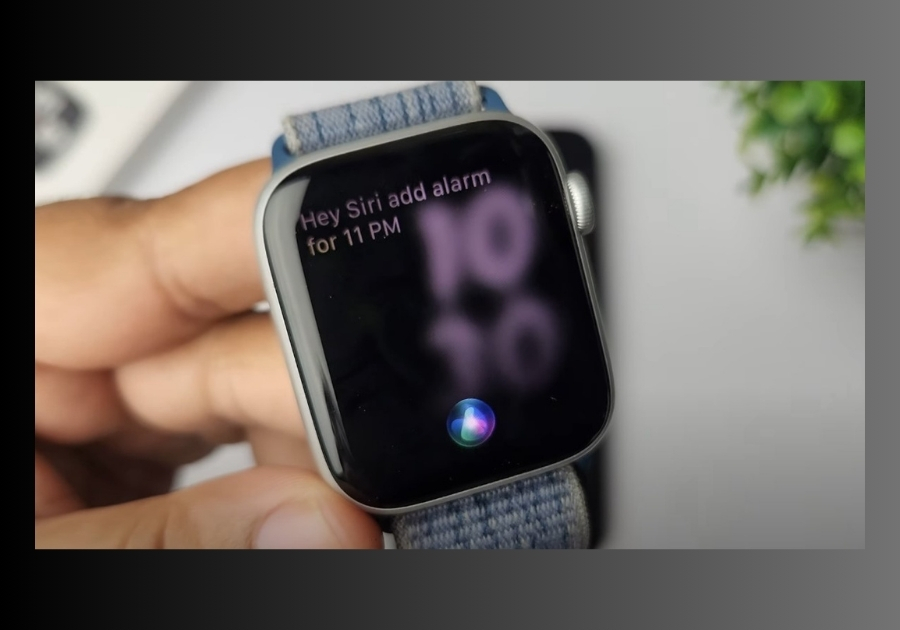
If you prefer using voice commands, this one’s for you.
- Say “Hey Siri” or Press and Hold the Crown
This activates Siri. - Say: “Set an alarm for 11 p.m.”
You can replace the time with whatever you need. - Done!
Siri will confirm the alarm has been set.
Both ways work great. Pick whichever feels easier for you.

