Having Gmail on your Apple Watch is useful for staying connected on the go. Whether you’re out for a run, in a meeting, or just don’t want to carry your phone, you can quickly check and manage your emails right from your wrist. It’s convenient and keeps you in the loop without any hassle.
Setting up your Gmail account on your Apple Watch is easy, and I’m going to walk you through the steps to get it done. Once you’re set up, you’ll be able to read, reply, forward, or archive emails without pulling out your iPhone.
Set up or check your Email/Gmail on Apple Watch
Step 1: Add Your Gmail Account to iPhone
Before anything else, make sure your Gmail account is added to your iPhone’s Mail app.
- Open Settings on your iPhone.
- Scroll down and tap Mail.
- Tap Accounts.
- Tap Add Account.
- Choose Google from the list.
- Sign in using your Gmail address and password.
- Once signed in, make sure the Mail toggle is turned on.
- Tap Save.
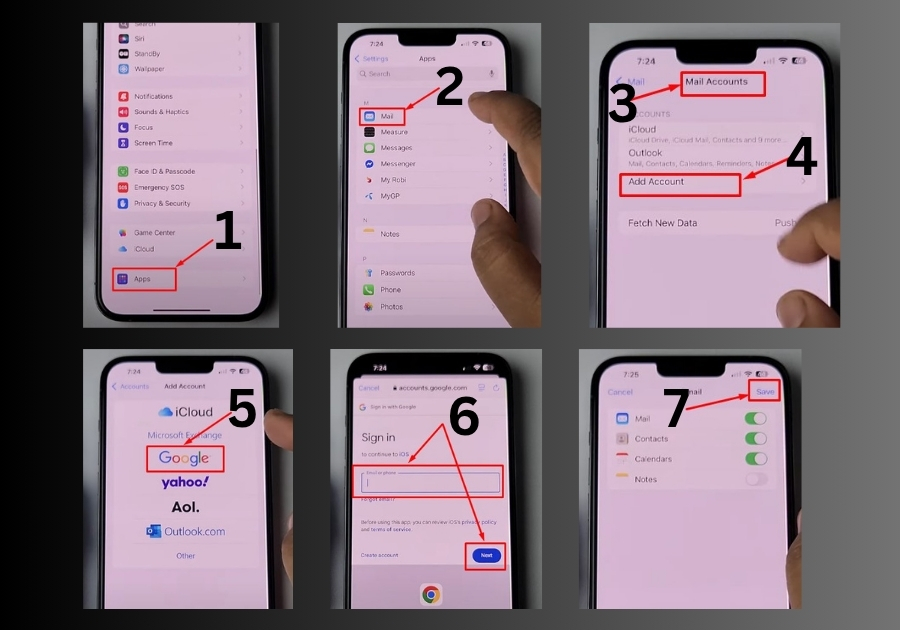
Step 2: Sync Gmail with Apple Watch
Now that your Gmail is added to your iPhone, let’s make sure it shows up on your Apple Watch.
- Open the Watch app on your iPhone.
- Tap My Watch at the bottom.
- Scroll down and tap Mail.
- Tap Accounts.
- You’ll see your Gmail listed here. If it says Sign in Required, tap on it.
- Sign in with your Gmail info again to confirm.
Step 3: Turn On Email Notifications
To get alerts on your watch when you receive new emails:
- Stay in the Mail settings inside the Watch app.
- Look for Email Notifications.
- Turn them ON to start getting alerts right on your Apple Watch.
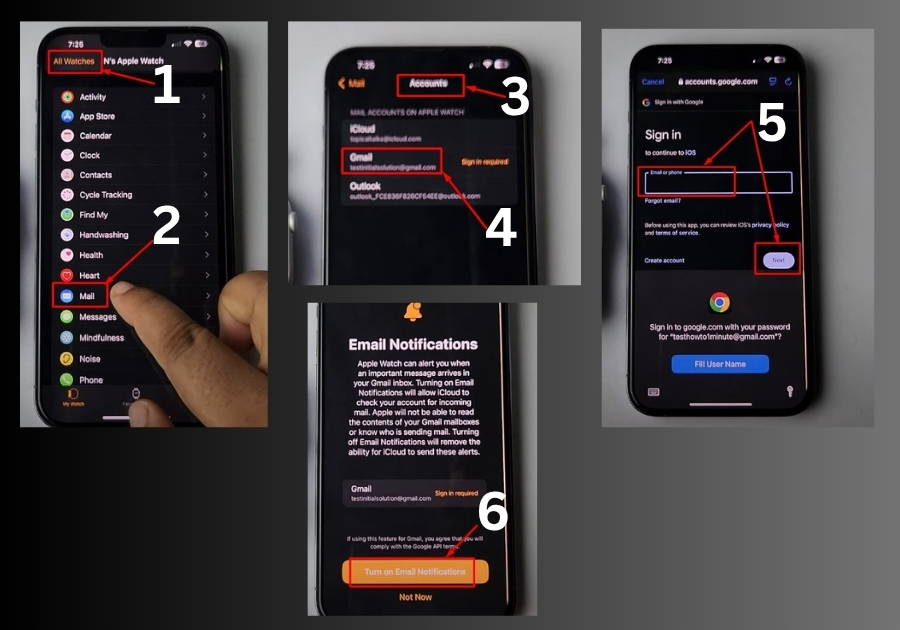
Step 4: Check Gmail on Your Apple Watch
Here’s how to actually open and check emails:
- Press the Digital Crown on your Apple Watch to open the app screen.
- Tap on the Mail app.
- Tap the little arrow at the top.
- Choose Gmail from the list.
It may take a few seconds to sync, especially the first time. Once synced, you’ll be able to:
- Read your emails
- Scroll through messages
- Reply or forward
- Archive messages right from your watch
That’s it!
Now you can keep up with your Gmail without needing your phone nearby. It’s super handy whether you’re working out, walking around, or just don’t feel like pulling out your phone every time you get an email.

