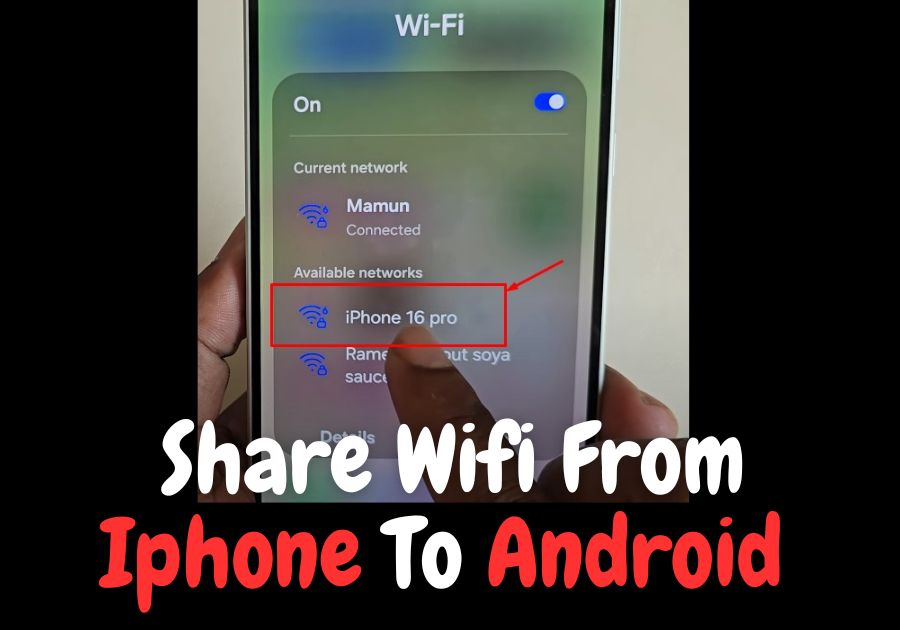Want to share your iPhone’s WiFi with an Android phone? Sharing your iPhone’s internet with an Android device is easier than you think..
Here’s a quick and easy guide to get you connected in no time.
Share Wifi from Iphone To Android Phone
Black numbers are from Iphone device and Red ones are from Android
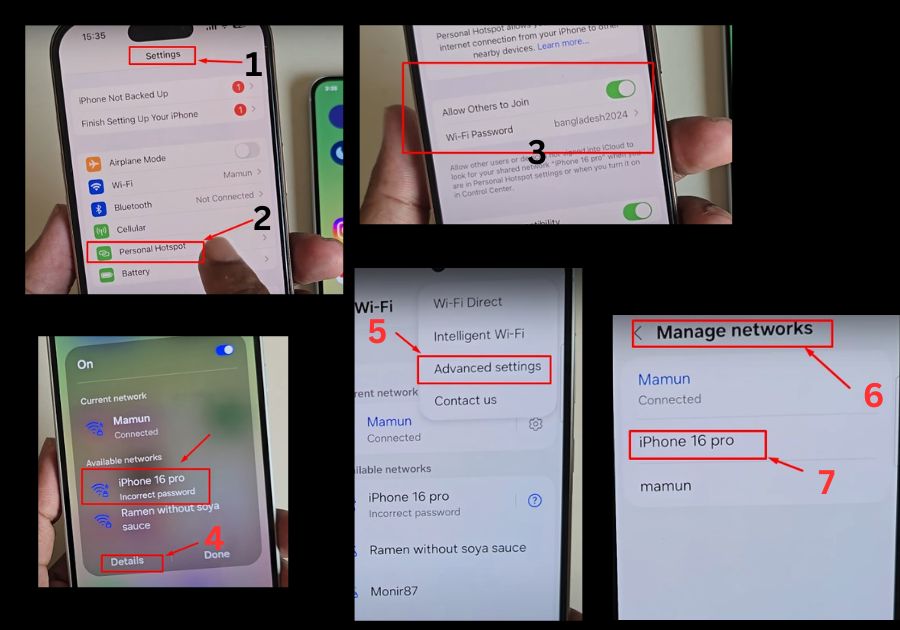
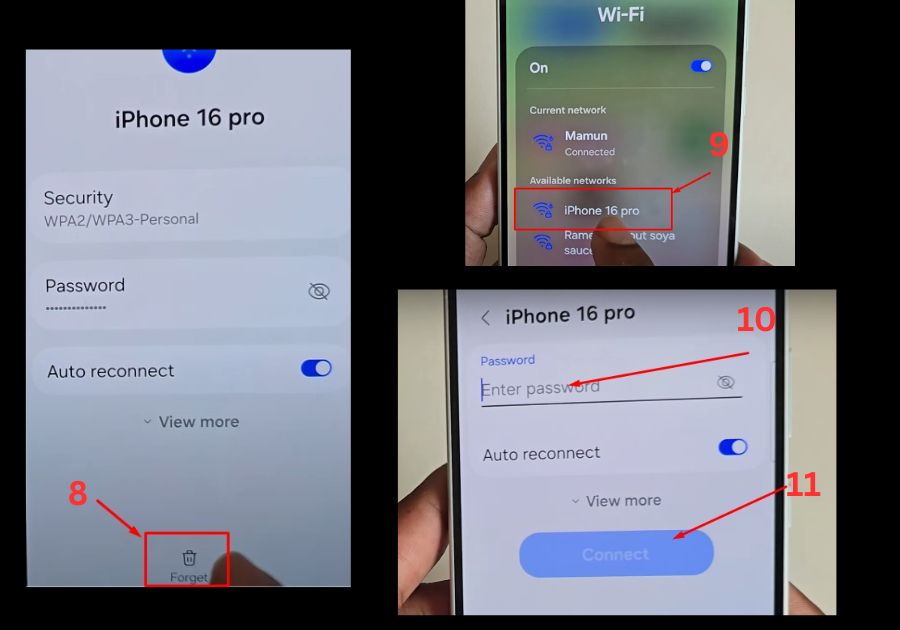
Step 1: Turn on Personal Hotspot on your iPhone
First, grab your iPhone and head over to Settings.
Tap on Personal Hotspot and turn it on.
You will also need to set a WiFi password. Keep in mind, you need to write this password on your Android phone, so make sure it’s something you can easily type in on your Android device.
Step 2: Find the Network on Your Android
Now, pick up your Android phone and go to WiFi settings.
Search for available networks.
You should see your iPhone listed (it might show up as “iPhone 16” or whatever your device name is). Tap on it.
Step 3: Enter the Password
If the connection fails, don’t panic.
Here’s what you need to do:
- Go to WiFi settings on your Android.
- Tap on Advanced settings or Manage Networks.
- Forget the iPhone network if it’s already saved.
- Now search again for the network.
When you find your iPhone’s network again, enter the password you set earlier and press Connect.
Step 4: You are All Set!
Once connected, your Android phone will start using the WiFi from your iPhone.
This trick comes in handy when you are out of options for internet access. Just don’t forget to disable the Personal Hotspot once you are done to save your data plan.