Knowing the exact battery percentage helps you plan your day better. Whether you’re heading out and need to know if you should charge or just want to keep an eye on your phone’s power, seeing that number makes life easier. Plus, it’s a handy way to avoid those “oh no, my phone’s about to die” moments.
Instead of guessing based on that tiny battery icon, you can display the battery percentage right on your status bar. It’s super simple to set up in your Samsung Galaxy A56.
Let’s go through the easy process
Show Battery Percentage In Samsung A56
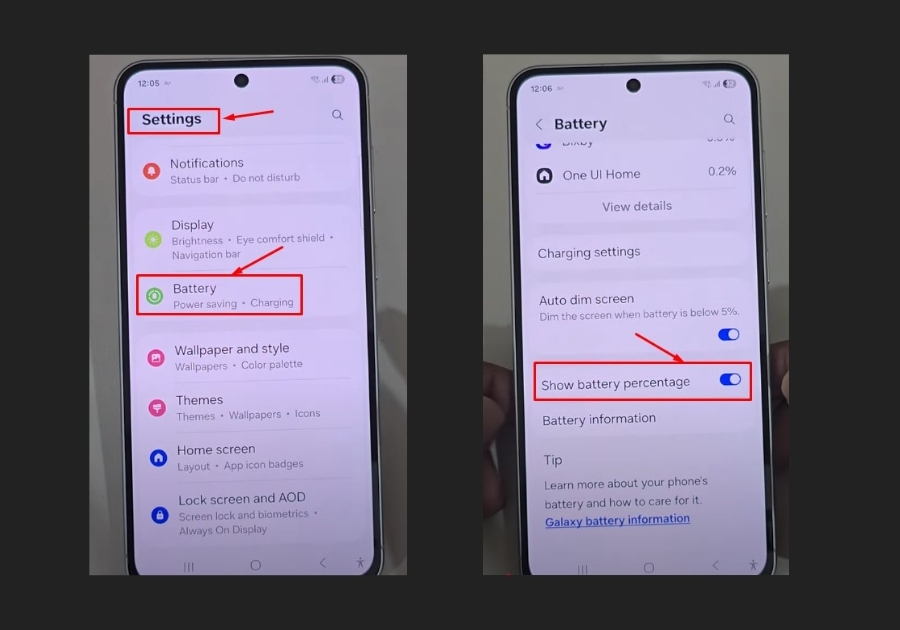
- Open Settings
Tap on the Settings icon on your home screen or app drawer.
- Go to the Battery
Scroll down the settings menu and tap on Battery.
- Find the Battery Percentage Option
Keep scrolling until you see the option that says Show battery percentage.
- Turn It On
Simply switch the toggle to turn it on. That’s it!
Want To Hide It Again?
Just head back to the same setting and toggle it off. The percentage will disappear instantly.
Simple, right? This feature is super handy for tracking your phone’s power without opening any apps. Let me know if you’ve got questions!
Thanks for reading, hope this helps!

