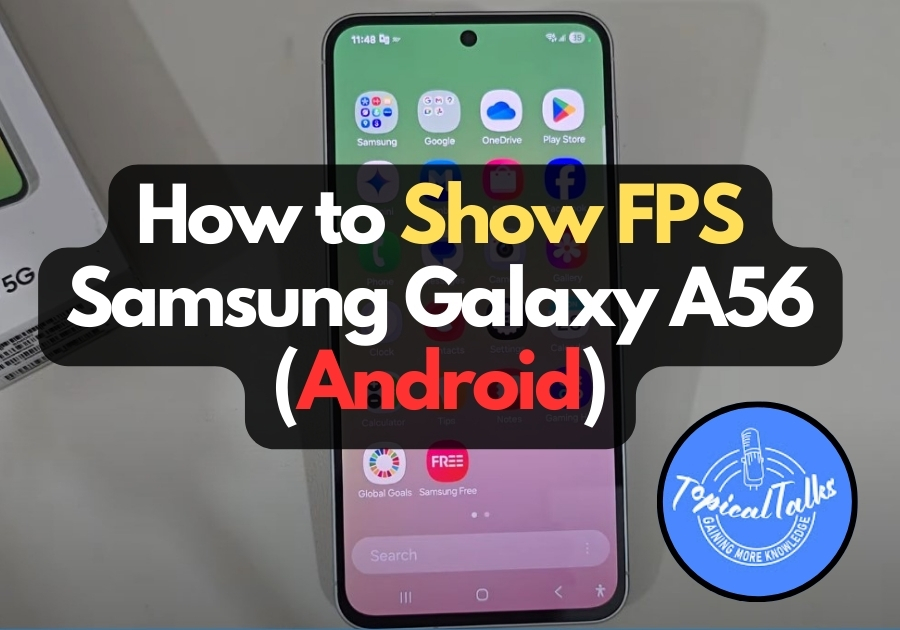Want to keep an eye on your Samsung Galaxy A56’s performance by displaying its FPS (frames per second)? If you are gaming or just curious about your phone’s refresh rate you can check this by going through a few taps.
Here are steps to enable it on your Android device. No complicated stuff; just a few taps
Show FPS on Your Android
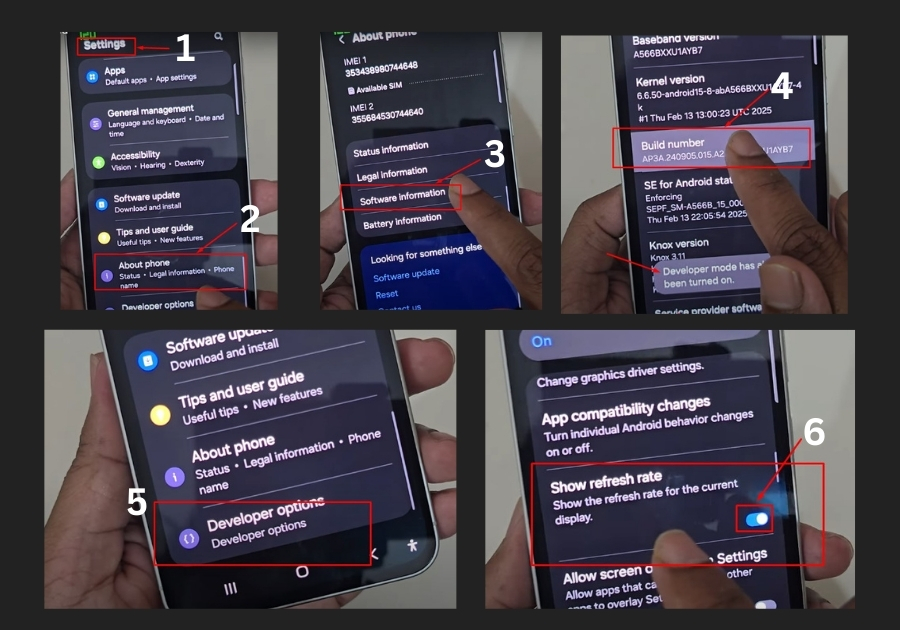
Step 1: Enable Developer Options
First, you need to unlock the Developer Options on your phone. Don’t worry, it’s simpler than it sounds.
- Open the Settings app on your Samsung Galaxy A56.
- Scroll down and tap About Phone.
- Look for Software Information and tap it.
- Find the Build Number field. Now, tap it seven times in a row. You might see a message saying “You are now a developer” or something similar. You have just unlocked Developer Options.
Step 2: Access Developer Options
Now that Developer Options is enabled, let’s head there to turn on the FPS display.
- Go back to the main Settings menu.
- Scroll down, and you should see Developer Options listed. Tap it. (If you don’t see it, try searching for “Developer Options” in the Settings search bar.)
Step 3: Enable Show Refresh Rate
- In the Developer Options menu, scroll down until you find Show Refresh Rate. It might take a bit of scrolling, so keep going!
- Turn the switch next to Show Refresh Rate to the On position.
Now you should now see the FPS or refresh rate displayed in the top-left corner of your screen. It will stay there while you use your phone, giving you real-time info about your device’s performance.
Step 4: Turn It Off (Optional)
If you ever want to hide the FPS display, just go back to Developer Options, find Show Refresh Rate, and turn it Off. The number will disappear from your screen, and you’re back to a clean display.
Why Show FPS?
Displaying FPS is handy for gamers or anyone who wants to monitor how smoothly their phone is running. It’s especially useful if you’re tweaking settings or testing apps and want to see how they affect performance. Plus, it’s just cool to know what’s going on under the hood!