Want to make your text look bolder, louder, and more stylish? This quick Photoshop trick will help you stretch any text and give your design that dramatic effect.
It’s easy, beginner-friendly, and works great for posters, headers, or any design that needs some visual punch.
Here’s how to do it without messing with complicated tools or settings.
Step-by-Step Guide to Create a Stretch Text Effect
Step 1: Set Up Your Background
Start with your background ready in Photoshop. It can be a solid color, gradient, or any image you like. This will be the canvas for your stretchy text.
Step 2: Add Your Text
Grab the Text Tool from the toolbar (shortcut: T). Pick a font that suits your vibe; bold fonts work great for this effect. Set your text size and color, then type out your word or phrase. Hit Enter or click the checkmark in the options bar to confirm.
Step 3: Resize Your Text (Optional)
If you want to tweak the text size, select the Move Tool (shortcut: V). Drag the corners of the text box to resize it while holding Shift to keep proportions intact. Click the checkmark to save changes.
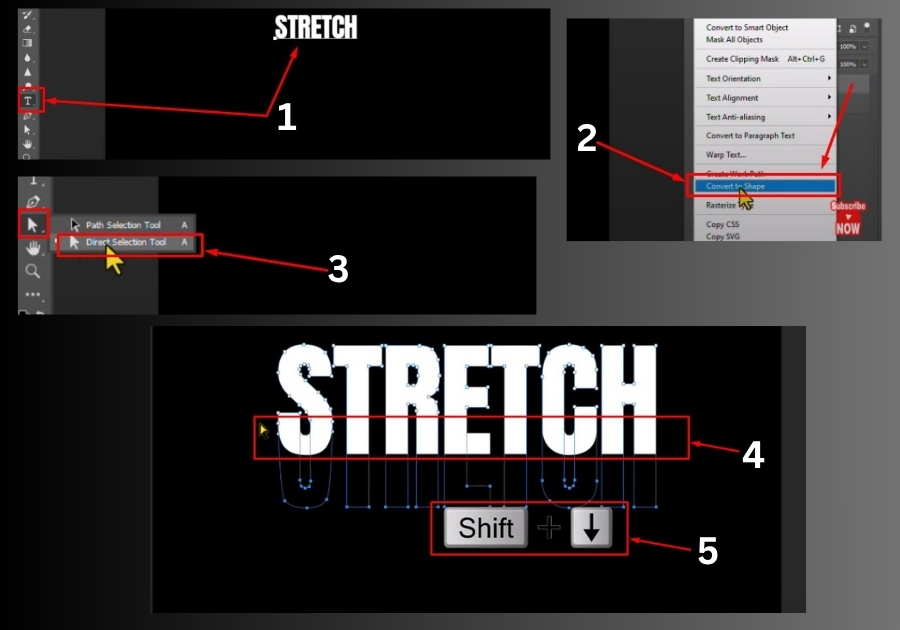
Step 4: Convert Text to a Shape
Right-click on your text layer in the Layers Panel and choose Convert to Shape. This turns your text into a vector shape, letting you manipulate it freely.
Step 5: Stretch the Text
Now, select the Direct Selection Tool (shortcut: A) from the toolbar. Click and drag to select the bottom part of your text shape, and focus on the lower anchor points. Hold down Shift and press the Down Arrow Key to stretch the bottom of the text downward. Keep going until you get the stretched look you want.
Step 6: Finalize Your Effect
Once you’re happy with the stretch, click the Move Tool to deselect the anchor points. You’ve got a slick stretch text effect! Save your work or add more flair with shadows, gradients, or other Photoshop goodies.
Quick Tips for Better Results
- Choose bold fonts: Thicker fonts like Impact or Bebas Neue show off the stretch better.
- Play with colors: Bright or contrasting text colors make the effect stand out.
- Experiment: Try stretching just one letter or combining this with other effects like glows.
Now you’re ready to create eye-catching designs with this stretch text trick. Have fun designing!

