Gemini is the new kid on the block for Samsung Galaxy S25 Ultra users, but it might not vibe with everyone. Maybe you’re used to Google Assistant’s quick responses or its knack for handling tasks like setting reminders or telling jokes.
Whatever the reason, switching back is super easy, and I’ll show you how to do it in just a few steps.
Step-by-Step Guide to Switch to Google Assistant
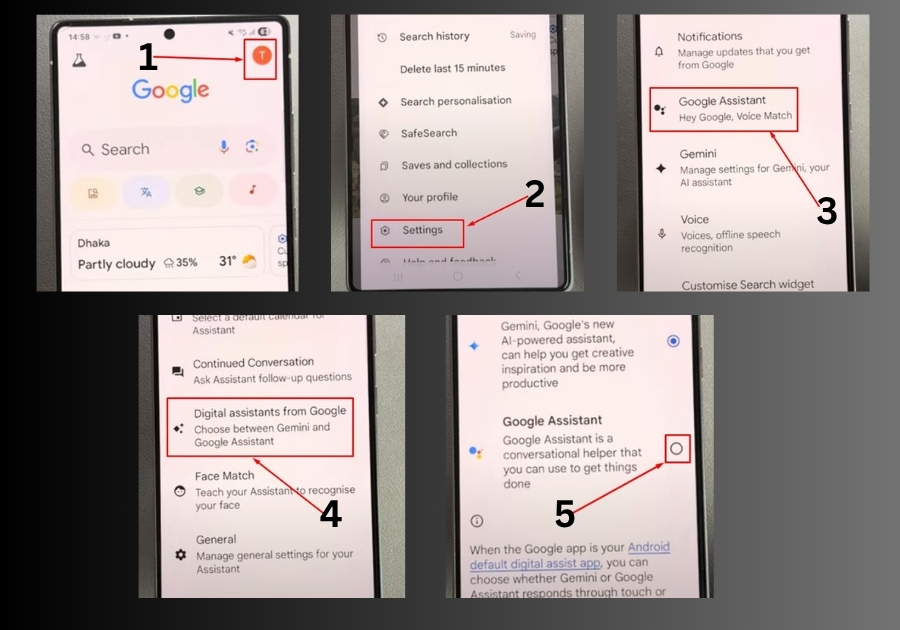
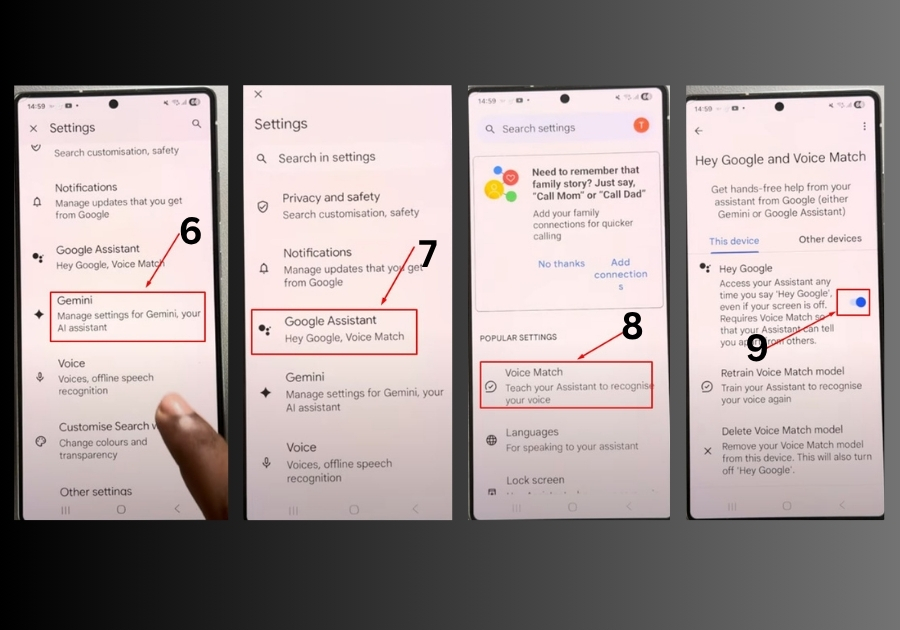
- Open the Google App
On your Galaxy S25 Ultra, find and tap the Google app. It’s usually on your home screen or in the app drawer. - Go to Your Google Account Settings
In the Google app, tap your profile picture or the initial in the top-right corner. This opens a menu. Tap Settings from the list. - Find Google Assistant Settings
In the Settings menu, look for Google Assistant and tap it. This takes you to the assistant options. - Switch to Google Assistant
Scroll down until you see Digital Assistants from Google. Tap it, then select Google Assistant. You’ll see a Switch button; tap that to confirm your choice. - Enable “Hey Google” (Optional)
Want to use “Hey Google” to wake up your assistant? Go back to the Google Assistant settings, tap Voice Match, and toggle on the Hey Google option. If it’s already on, you’re good to go! - Test It Out
Say “Hey Google” or long-press the side button on your S25 Ultra. Google Assistant should pop up, ready to help. Try something fun like “Tell me a joke” to make sure it’s working.
Quick Tips
- Side Button Check: If pressing the side button still opens Gemini, double-check your settings. Go to Settings > Advanced Features > Side Button > Long Press and ensure it’s set to Digital Assistant.
- Voice Match Issues: If “Hey Google” doesn’t work, try retraining your voice in the Voice Match settings for better recognition.
- Keep Gemini Installed: Even after switching, Gemini stays on your phone. You can always switch back if you change your mind.
That’s it!
You’ve now switched from Gemini to Google Assistant on your Samsung Galaxy S25 Ultra. It’s a straightforward process that takes less than a minute.

