If you want to understand your sleep habits and improve your rest, the Apple Watch SE can help. It doesn’t have a dedicated sleep tracker built in, but with a few quick setups on your iPhone, it can monitor your sleep patterns automatically.
All you need is your watch, your iPhone, and about two minutes to get everything running. Let’s walk through how to set it up and start tracking.
Track Your Sleep on Apple Watch SE
Step 1: Turn On Sleep Tracking
Grab your iPhone and open the Watch app.
- Tap the “My Watch” tab.
- Scroll down and select Sleep.
- Turn on “Track Sleep with Apple Watch.”
This lets your watch start keeping tabs on your sleep when you wear it to bed.
Step 2: Set Your Sleep Schedule
Now open the Health app on your iPhone.
- Tap the Search icon at the top.
- Type and select Sleep from the list.
- Under Your Schedule, tap to set your bedtime and wake-up time.
You can also set sleep goals, wind-down time, and alarms if you’d like.
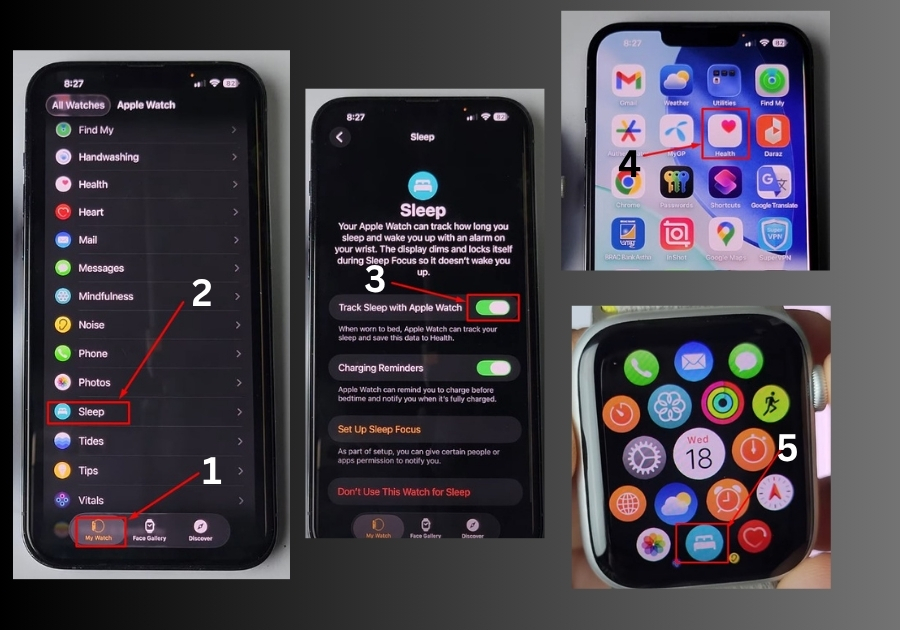
Step 3: Wear Your Watch to Bed
Before you hit the pillow:
- Make sure your watch is snug but not too tight.
- Avoid Low Power Mode, it can stop the watch from tracking sleep properly.
Once it’s on your wrist, the Apple Watch SE does the rest. It automatically tracks when you fall asleep and wake up.
Step 4: Check Your Sleep Data
You’ve slept. Now let’s check how you did:
- On your iPhone, open the Health app.
- Tap Search, type “Sleep,” and go to the Sleep section.
- Your sleep stats, like how long you slept and when you woke up, will be right there.
Or, check it straight on your watch:
- Press the Digital Crown to open your App Library.
- Tap the Sleep app to view your sleep details right on your wrist.
That’s all!
Once it’s set up, your Apple Watch SE will track your sleep automatically every night. No extra effort needed, just wear your watch and rest well.

