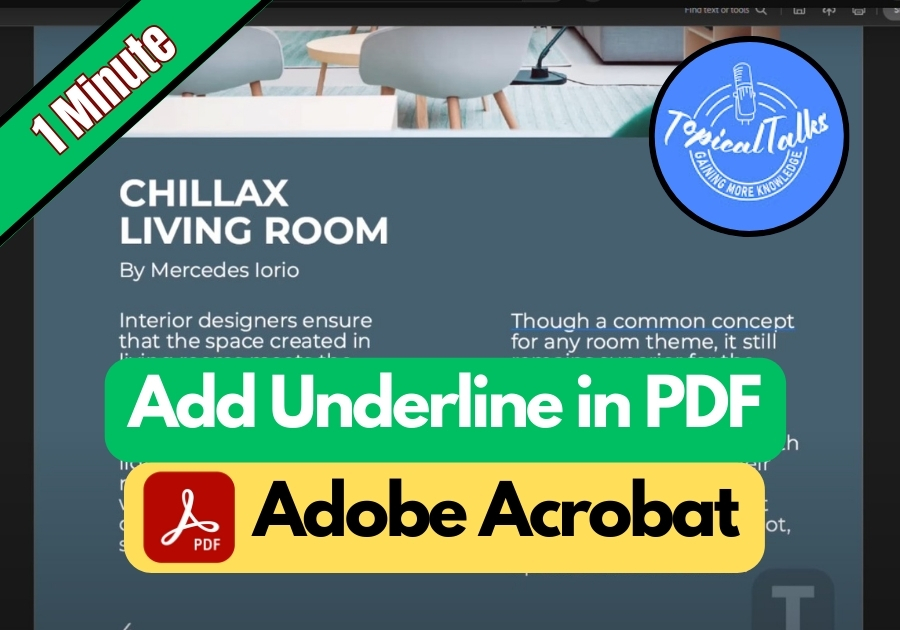Need to underline something important in your PDF? This is one of the most used features people use.
Underlining is perfect for emphasizing important parts of a document, like key terms in a study guide or critical details in a contract. Plus, with the ability to change colors, you can keep things visually organized and easy to read.
Let me show you the process step by step.
Use an Underline in PDF
Step 1: Open Your PDF in Adobe Reader
First, open your PDF file using Adobe Reader. If you already have the app installed, just double-click the file and it should open right up.
Step 2: Highlight the Text You Want to Underline
Click and drag your mouse to highlight the text you want to underline. As soon as you do this, a small pop-up menu will show up right above the selected text.
Step 3: Click on “Underline Text”
In that little pop-up menu, click on the option that says “Underline Text.” See, your selected text is now underlined.
Step 4: Want to Change the Underline Color?
No problem. Just click directly on the underlined text. You’ll see a small color option appear. Tap on that, and pick whatever color you like.
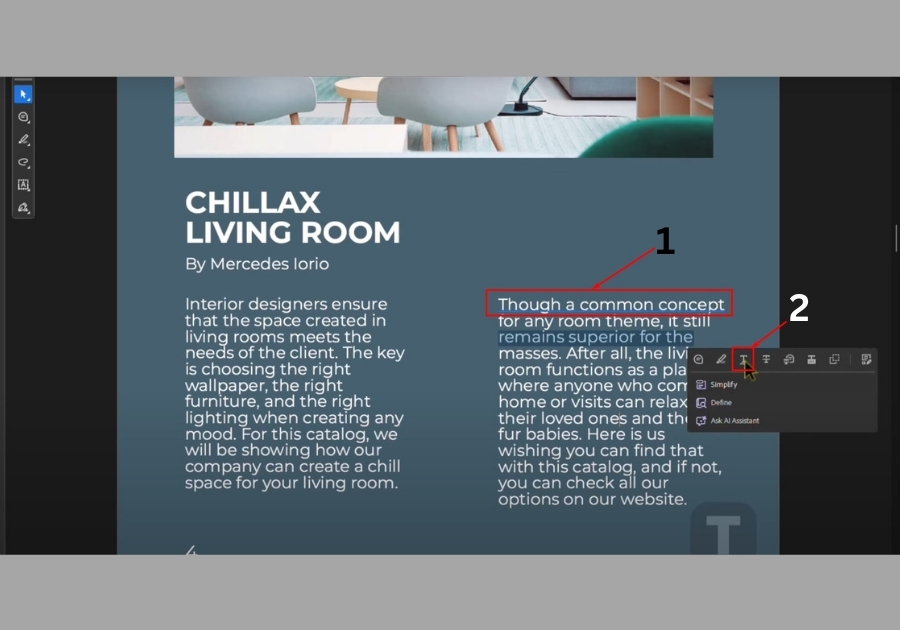
That’s all!
Underlining text in Adobe Reader is a quick and simple way to make your PDFs more readable or organized. Whether you’re a student, a professional, or just someone who deals with digital paperwork, this trick saves time and adds clarity.