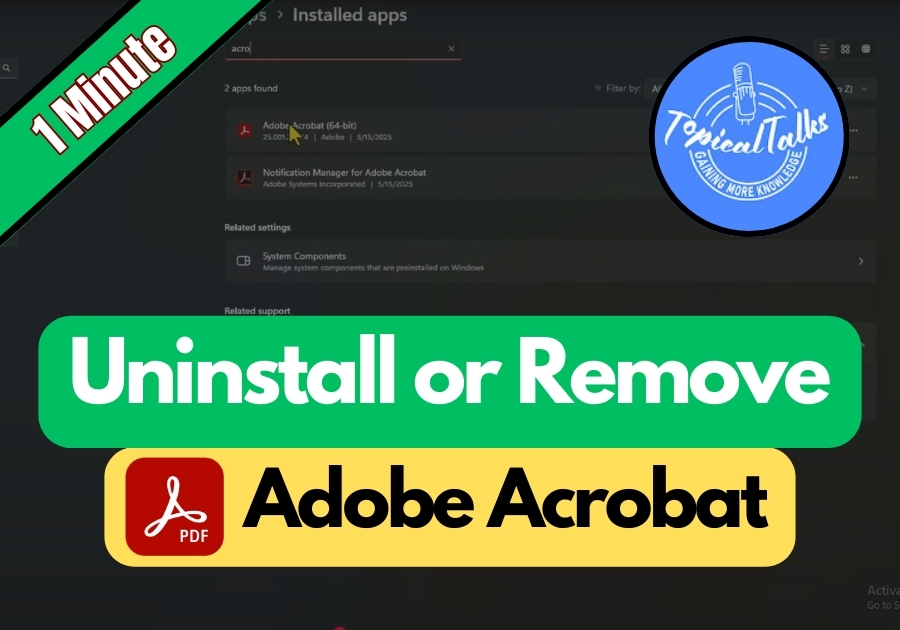Sometimes you need to clean up your computer by removing programs you no longer use. Adobe Acrobat is a great PDF reader, but maybe you have switched to something else or just need to reinstall it. Whatever your reason, uninstalling Adobe Acrobat 2025 is actually pretty simple.
Here’s a simple way to get rid of it for good.
Remove Adobe Acrobat from Your Computer
Step 1: Open the Search Bar
First, head to your computer’s search bar, that little space at the bottom left corner of your screen. Click on it and type in “Add or remove programs.”
Once you see it pop up, click to open it.
Step 2: Search for Adobe Acrobat
Inside the “Add or remove programs” window, you will see a search box that says “Search this list.” Click there and type “Acrobat.”
This will help you quickly find the Adobe Acrobat app without scrolling through a long list of installed programs.
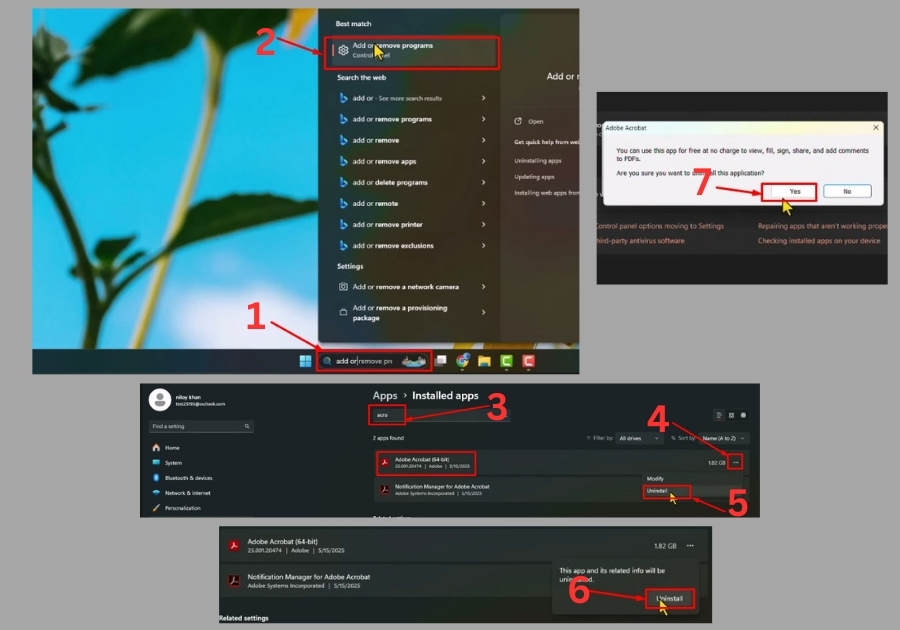
Step 3: Start the Uninstall Process
Once Adobe Acrobat shows up in the list, click on it. Then, hit the three-dot icon next to it (usually says “More”). From there, choose “Uninstall.”
When the confirmation box pops up, click “Uninstall” again to confirm.
Step 4: Wait for It to Finish
It might take a few moments to remove the program completely. Be patient, your computer is doing the heavy lifting.
Once it’s done, Adobe Acrobat will be gone from your system.
That’s all!.
No complicated steps, no hidden menus, just a clean, easy uninstallation process.