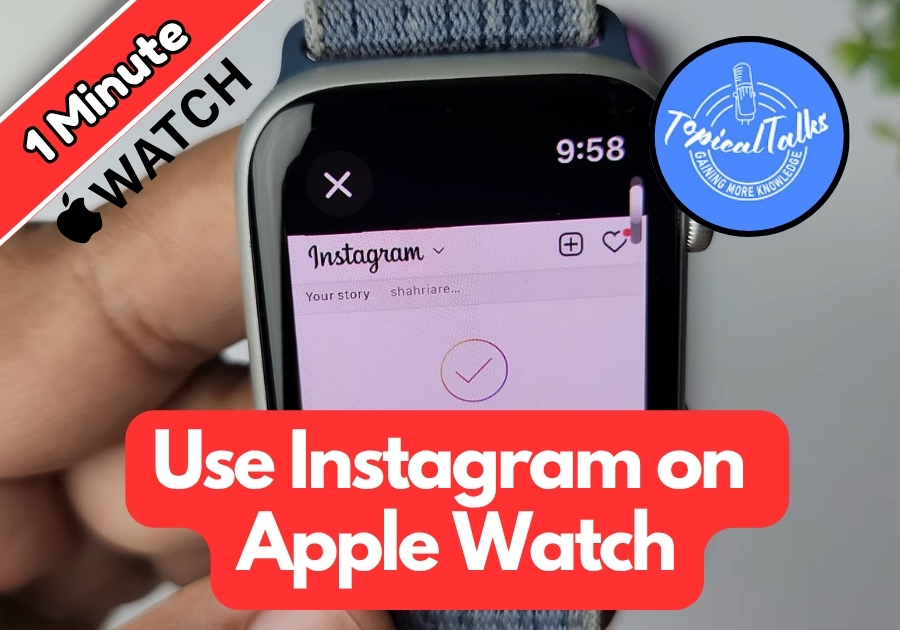It’s super convenient when you don’t want to pull out your phone. Whether you are out for a run, in a meeting, or just relaxing, you can stay in the loop with your Instagram feed right from your wrist.
No extra apps are needed, just your iPhone or Apple Watch, and a few quick steps are needed. Here’s how to do it, step by step, so you can browse your Instagram feed in no time.
Use Instagram on Your Apple Watch
Step 1: Grab Your iPhone
First, open the Messages app on your iPhone. Pick any conversation, it can be with yourself or anyone else.
Step 2: Send the Instagram Link
In the message field, type in this link exactly as shown:
https://www.instagram.com
Now hit send.
Once you send it, you will see the Instagram logo pop up in the message.
Step 3: Open Messages on Your Apple Watch
Now go to your Apple Watch and press the Digital Crown to open the app menu.
Find and tap on the Messages app.
Open the same conversation where you sent the Instagram link.
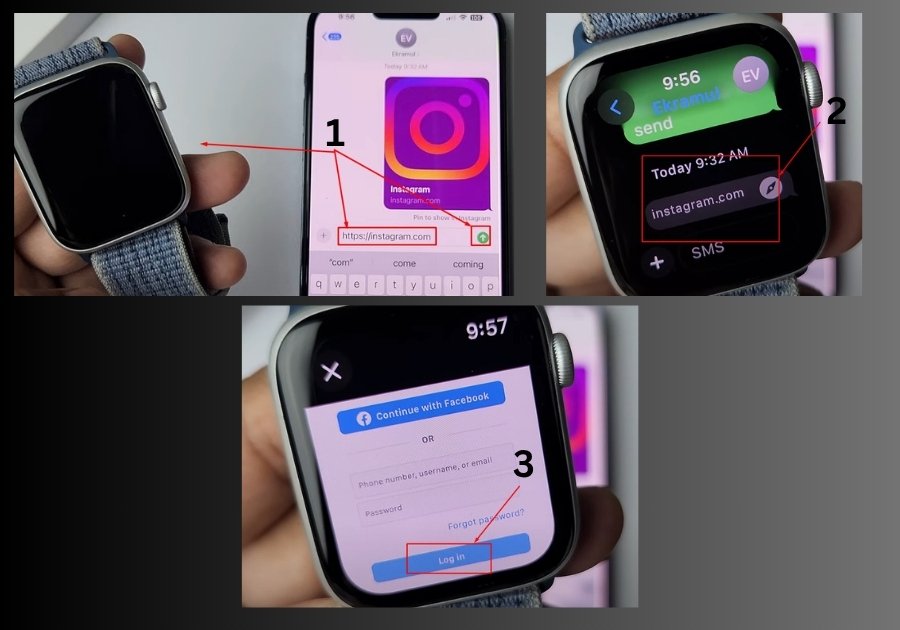
Step 4: Tap the Link on Your Watch
Inside the conversation, you will see the Instagram.com link. Tap it.
This will launch the Instagram login page right on your Apple Watch.
Step 5: Log In to Your Instagram Account
Use the tiny keyboard or voice input to type in your Instagram username and password.
Once you enter your info, tap Login.
You will get the option to Save Info, go ahead and tap it if you want your credentials saved.
Step 6: Browse Instagram from Your Wrist
See, you are in! Your Instagram feed is now live on your Apple Watch.
You can scroll through posts and stay updated without picking up your phone.
It’s not a full app experience, but it works well enough if you want to quickly check Instagram without pulling out your phone.
And that’s it! A simple trick to bring Instagram to your Apple Watch today.