If you’ve ever tried typing on your Apple Watch, you know the tiny screen can be frustrating. Luckily, there’s a simple workaround that works on any Apple Watch series.
With the help of a third-party app called Wristboard, you can use a full keyboard right from your wrist. No more slow scribbling or voice commands, just tap and type like you would on your phone.
Here’s how to get started:
Use Keyboard on Apple Watch
Step 1: Install the WristBoard App
To get started, you’ll need to install an app called WristBoard and you’ll need it on both your iPhone and Apple Watch.
- Open the App Store on your Apple Watch
- Search for WristBoard
- Install it on your Apple Watch
- Then, install the same app on your iPhone
Step 2: Open the Keyboard on Apple Watch
Once the app is installed on both devices:
- Press the Digital Crown on your Apple Watch to open the App Library
- Scroll to find the WristBoard app
- Tap it to launch the full keyboard
Now you’re ready to type!
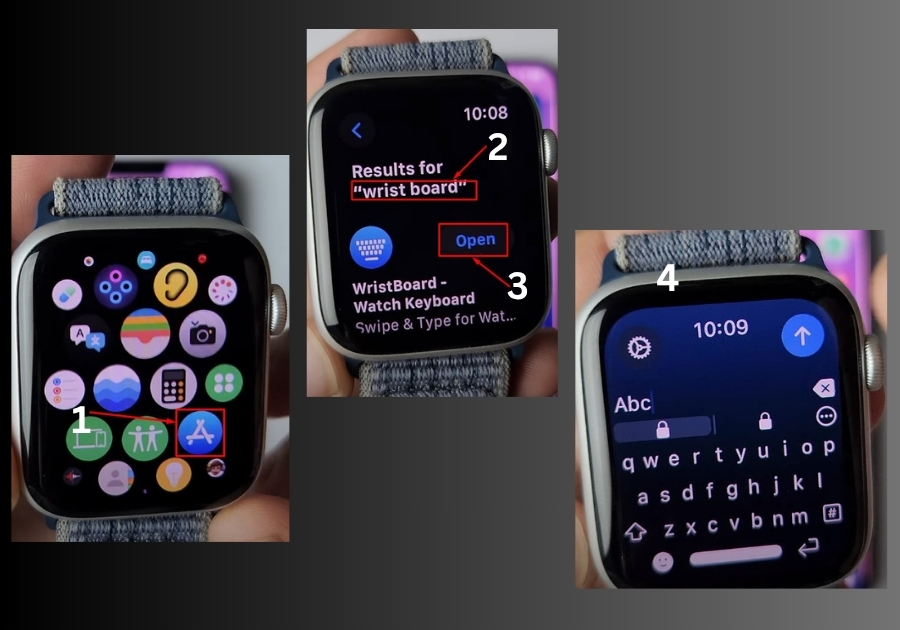
Step 3: Type and Send a Message
- Start typing your message right from the keyboard
- Tap the Send button
- Choose the app you want to send the message with (for example, Messages)
- Tap Add Contact, choose your contact, and hit Done
- Tap Send to deliver your message
Easy as that!
Step 4: Customize Your Keyboard Layout
Want to tweak the keyboard look or layout? You can do that right from your watch.
- Open the WristBoard app on your Apple Watch
- Tap the gear icon to open settings
- Tap Layout
- Choose the keyboard layout that works best for you
- You can also change other keyboard settings from here
That’s it!
With WristBoard, typing on your Apple Watch becomes simple, fast, and actually fun. No more awkward voice replies or scribbling weird letters, just tap, type, and go.

