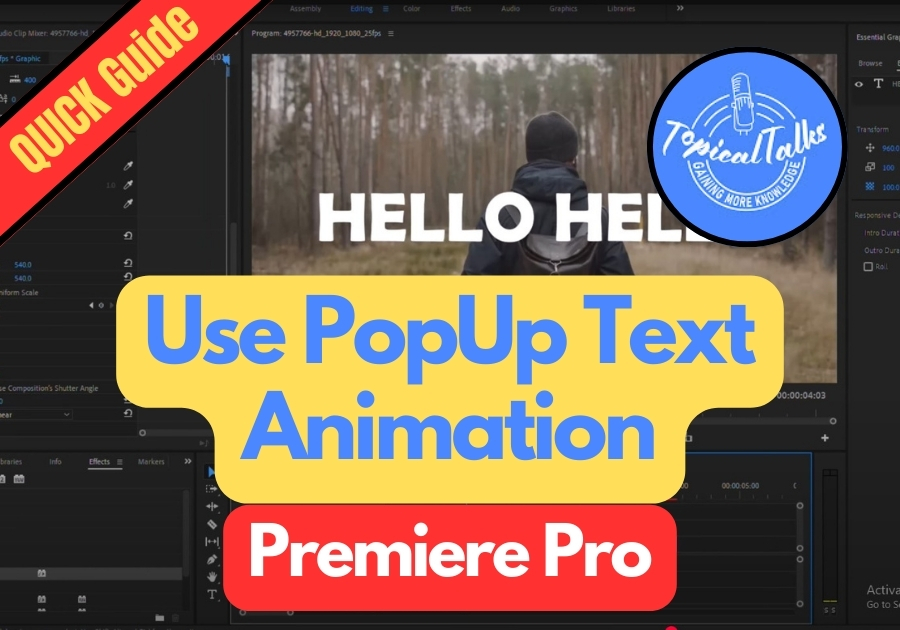Adding a pop-up text animation in Adobe Premiere Pro is a fun and simple way to grab your audience’s attention. This effect is perfect for intros, titles, or emphasizing key points in your video. It’s eye-catching without being over-the-top, making it great for YouTube videos, social media clips, or even professional presentations.
Here’s a quick and easy way to make text pop.
Use PopUp Text Animation in Premiere Pro
Step 1: Create Your Text Clip
Start by typing out your text and placing it on your timeline. Make sure the text clip is selected and ready to go.
Step 2: Add the Transform Effect
Head over to the Effects panel and type “Transform” in the search bar. Drag the Transform effect onto your text clip.
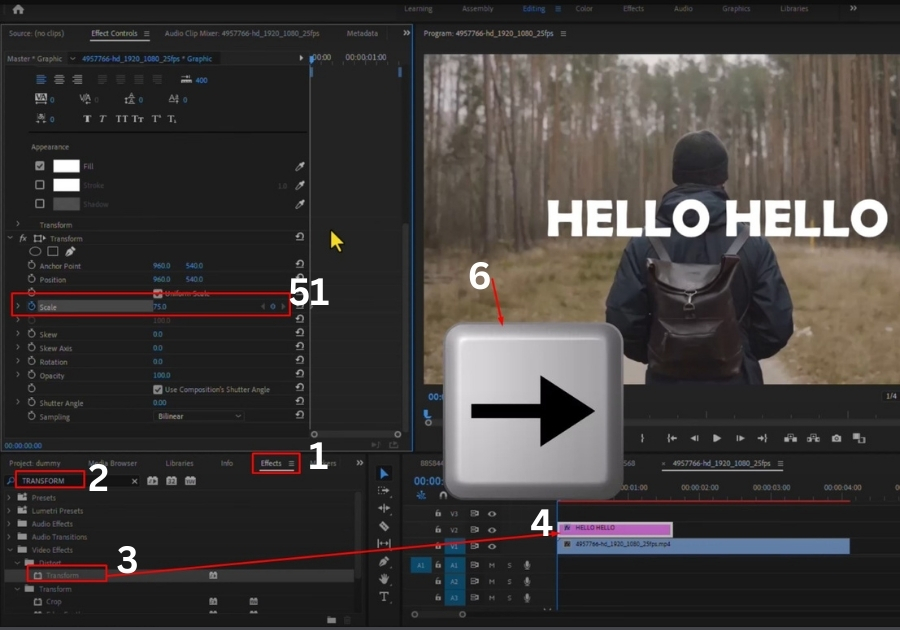
Step 3: Set Up the Pop-Up Animation
Now, go to the Effect Controls panel (top left of your workspace when the text clip is selected).
- Move your playhead to the very beginning of the text clip (0 seconds).
- Under the Transform settings, toggle the Scale stopwatch to turn on keyframe animation.
- Set the scale to 75% at this first keyframe.
Next:
- Hit the right arrow key three times to move ahead 3 frames.
- Change the scale to 120%.
- Hit the right arrow key three more times (3 more frames).
- Set the scale back to 100%.
This creates a smooth “pop” effect, starting small, getting big, then settling into place.
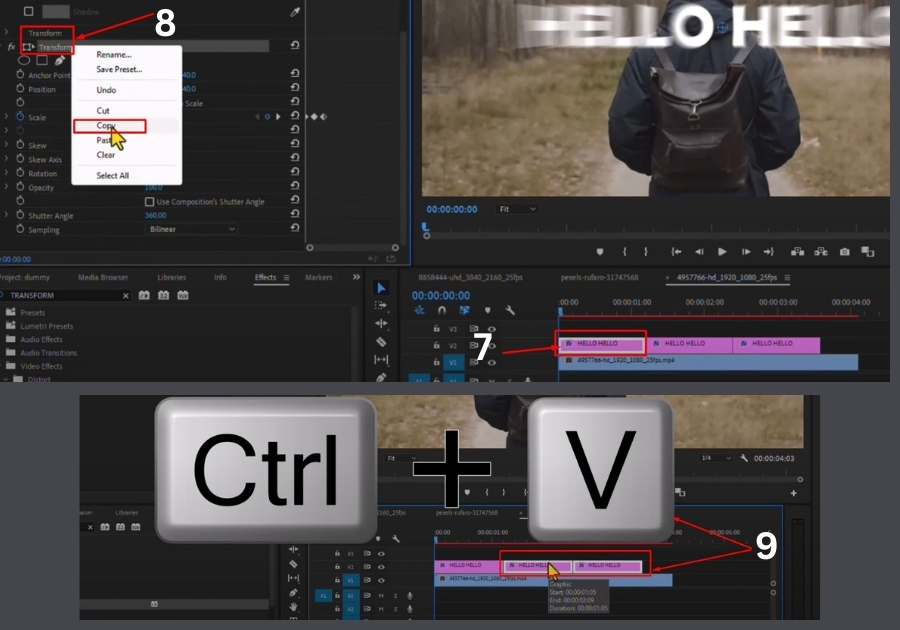
Step 4: Add Motion Blur (Optional, But Recommended)
To make the animation feel more natural:
- Uncheck the box that says “Use Composition Shutter Angle.”
- Set the Shutter Angle to 360.
This adds a subtle motion blur that gives your pop-up a smoother, more cinematic feel.
Step 5: Reuse the Animation for Other Text
If you want to apply the same pop-up effect to other text clips:
- Hold down Alt (Option on Mac) and drag your text layer to duplicate it.
- Right-click on the Transform effect in your original clip and hit Copy.
- Select your other text clips and press Ctrl + V (Cmd + V on Mac) to paste the effect.
Done! Your text now pops with style, and without having to redo all the steps for each clip.
Pop-up text animations are super handy when you want to highlight words, bring attention to details, or just add some energy to your edits. And now that you know how to do it, it’s just a few clicks away.