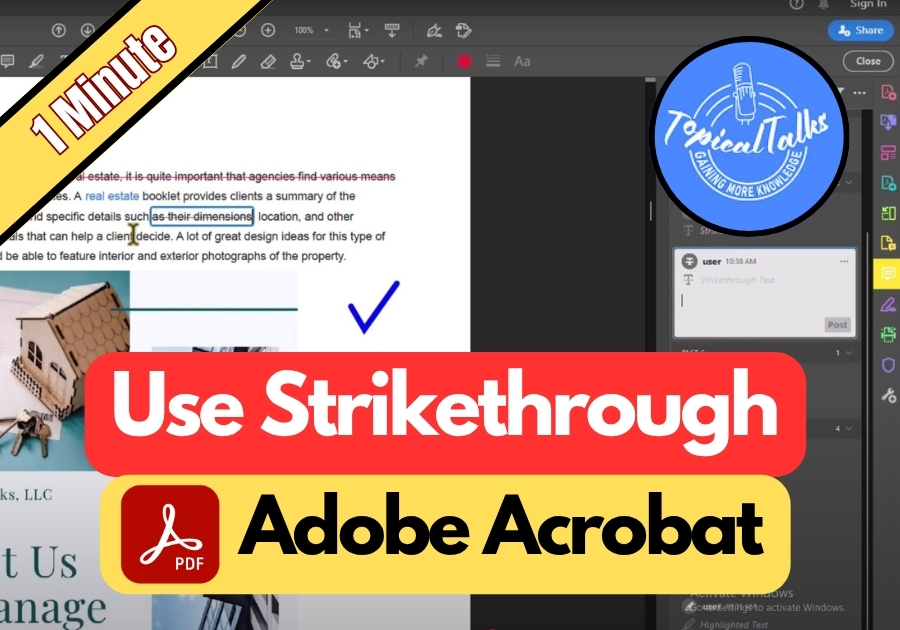Strikethrough is perfect for showing text you are removing without actually deleting it. Editing PDFs is tricky and simple both, but adding a strikethrough in Adobe Acrobat is easy.
Maybe you are marking up a document for revisions, reviewing something for a colleague, or highlighting changes; marking text with a strikethrough can help you point out what needs to go without deleting it completely.
Here’s how to do it:
Use a Strikethrough in Adobe Acrobat
Step 1: Open Your PDF in Acrobat
First, launch Adobe Acrobat and open the PDF you want to edit.
Step 2: Go to the Comment Tool
Look over to the right-hand side of the screen, you will see a menu. Click on “Comment” to bring up all the markup tools.
Step 3: Select the Text You Want to Strike Through
Click and drag to highlight the text or line you want to cross out. You can select a word, a sentence, or even a whole paragraph.
Step 4: Apply the Strikethrough
Once you’ve selected the text, right-click on it. From the pop-up menu, choose “Strikethrough Text.” Boom! Your text is now crossed out.
Step 5: Change the Strikethrough Color (Optional)
Want to make your markup stand out even more? Click on the color box (usually found in the toolbar when the comment tools are active). Pick any color you like, and your next strikethrough will show up in that color.
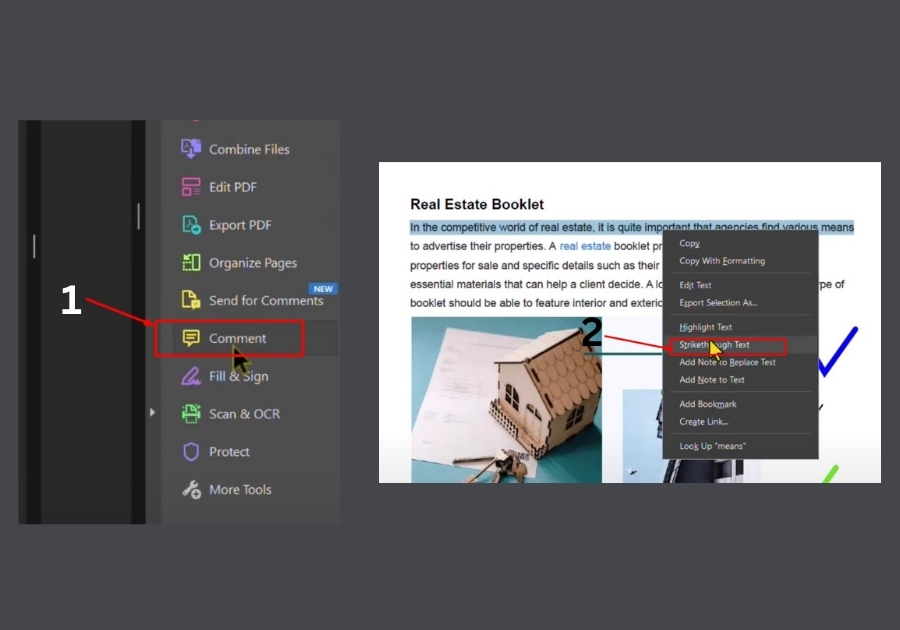
Isn’t it easy!
With just a few clicks, you can add a strikethrough to any text in your PDF using Acrobat.