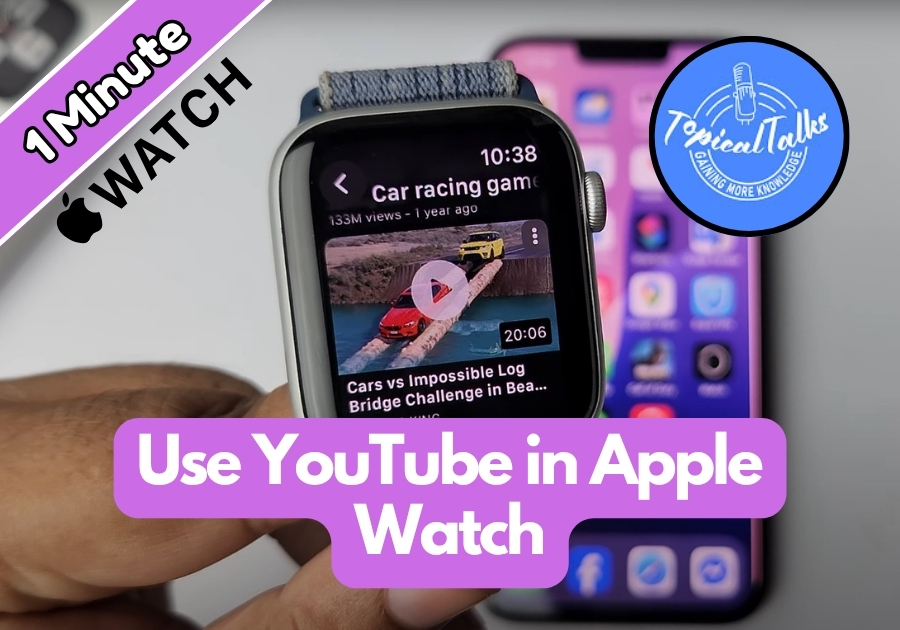Want to watch YouTube videos right from your wrist? It’s easy to get YouTube running on your Apple Watch SE or any Apple Watch model.
In this quick guide, I will show you the steps to set it up and start watching your favorite videos in no time.
Use YouTube on Your Apple Watch
Step 1: Install the WristTube App on Your iPhone
First, you’ll need an app called WristTube. It’s free and works like a charm for bringing YouTube to your Apple Watch. Here’s what to do:
- Grab your iPhone and open the App Store.
- Search for WristTube.
- Download and install the app.
Once it’s installed, you are halfway there!
Step 2: Set Up WristTube on Your Apple Watch
Now that the app is on your iPhone, let’s get it on your Apple Watch:
- On your Apple Watch, press the Digital Crown to open the app library.
- Look for the WristTube app. If you don’t see it, don’t worry, it might not have auto-installed.
- If it’s missing, go back to your iPhone’s App Store, search for WristTube again, and make sure it’s set to install on your Apple Watch.
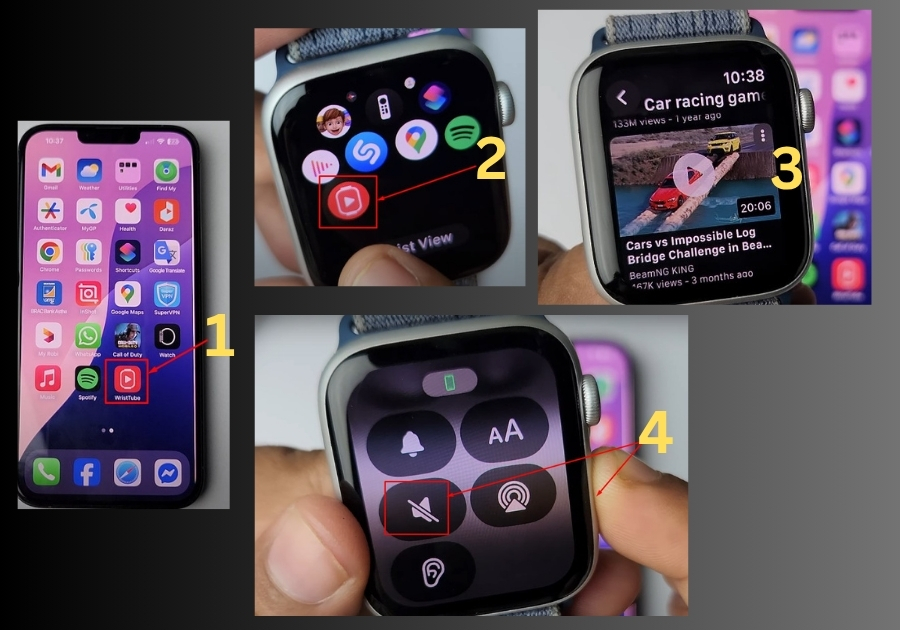
Step 3: Search and Watch YouTube Videos
With WristTube ready, it’s time to start watching videos:
- Open the WristTube app on your Apple Watch.
- Tap the Search option.
- Type in a keyword for the video you want to watch, like “car racing game” or anything else you are into.
- Browse the search results and tap on a video to play it.
That’s it! You are now streaming YouTube right from your wrist.
Step 4: Adjust the Volume
Want to tweak the volume? It’s simple:
- While the video is playing, press the Digital Crown or tap the screen to bring up the controls.
- Tap the Volume icon.
- Adjust the slider to set the volume just right.
Watching YouTube on your Apple Watch SE might not give you the full-screen experience, but it’s great for quick clips, music videos, or tutorials while you are on the go.