Want to check your phone messages without picking up your device? Linking your Samsung phone to your Windows PC makes this possible and so much more. You can handle calls, view photos, and manage apps right from your computer screen.
Here’s exactly how to set it up in just a few minutes.
Step-by-Step: Link Your Samsung Phone to Your PC
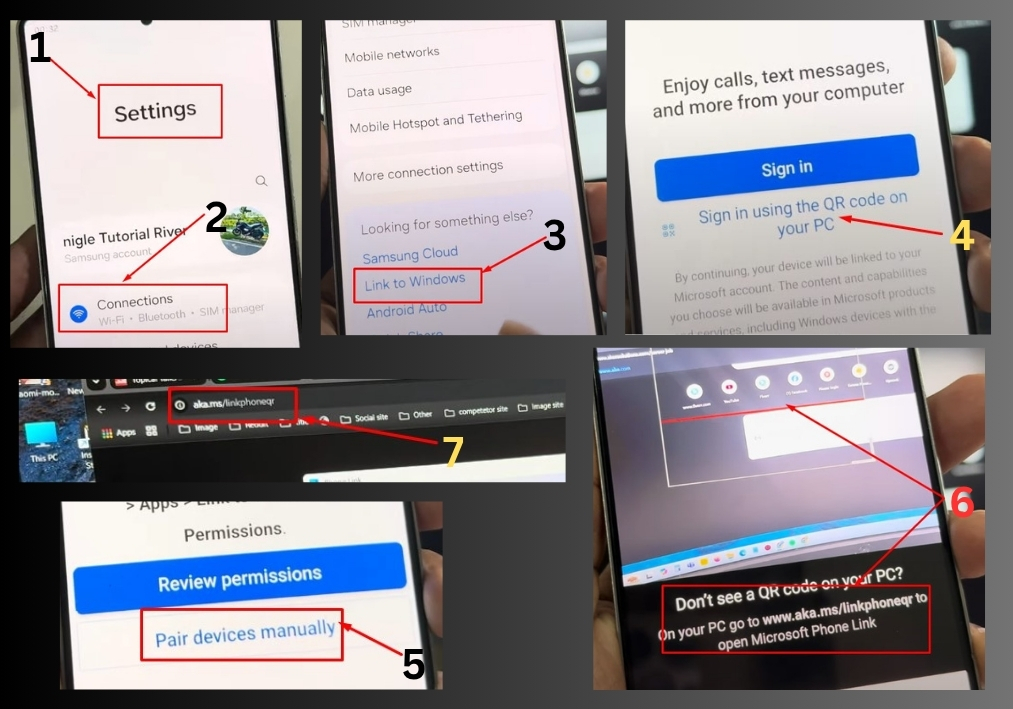
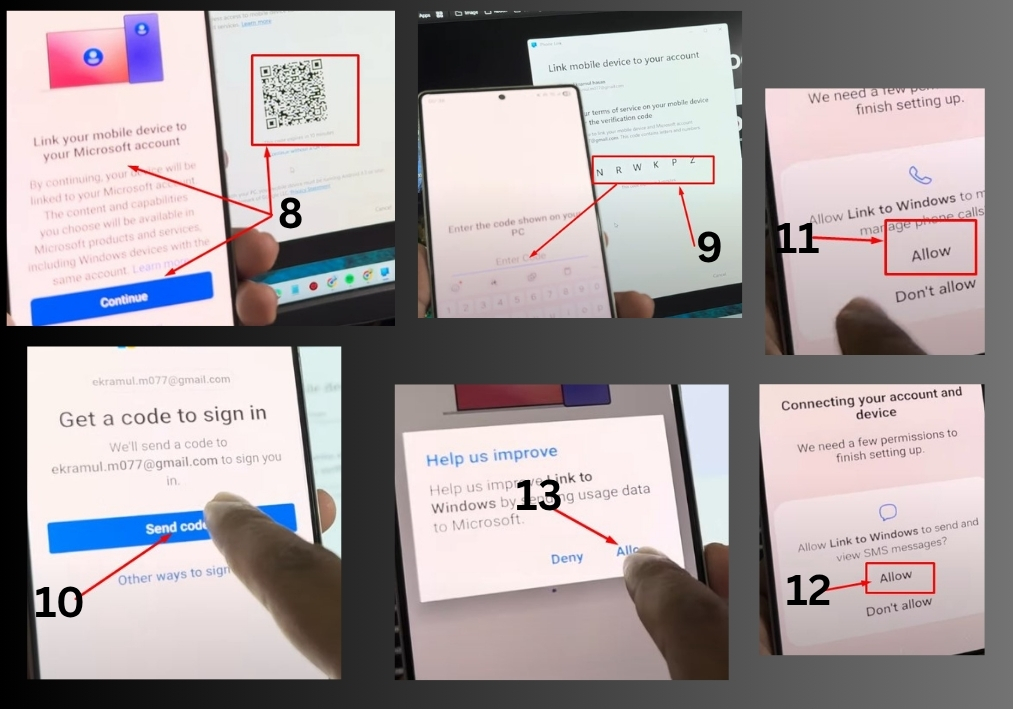
- Open Your Phone Settings
On your Samsung device, go to Settings. - Tap on “Connections”
Scroll down until you find the “Link to Windows” or “Link to your account” option. - Choose How You Want to Pair
- Tap on Sign in using QR code
- Then tap “I can see the QR code”
- Open the Pairing Website on Your PC
On your PC, open any browser and go to:
www.aka.ms/yourpc - Open Phone Link on PC
You’ll now see a QR code pop up on your PC screen. - Scan the QR Code from Your Samsung Phone
On your Samsung, use the built-in scanner to scan that code.- Tap Continue
- Enter any code if prompted
- Tap Next
- Email Verification (if needed)
- A code may be sent to your email
- Check your inbox, copy the code, and enter it into your phone
- Grant All Permissions
Your phone will now ask for a few permissions like contacts, messages, and photos.- Tap Allow every time it asks
- Finish Setup
Tap Continue > Get Started
That’s it!
Your Samsung phone is now connected to your Windows PC. You can send texts, take calls, browse photos, or even use mobile apps right from your computer screen.

