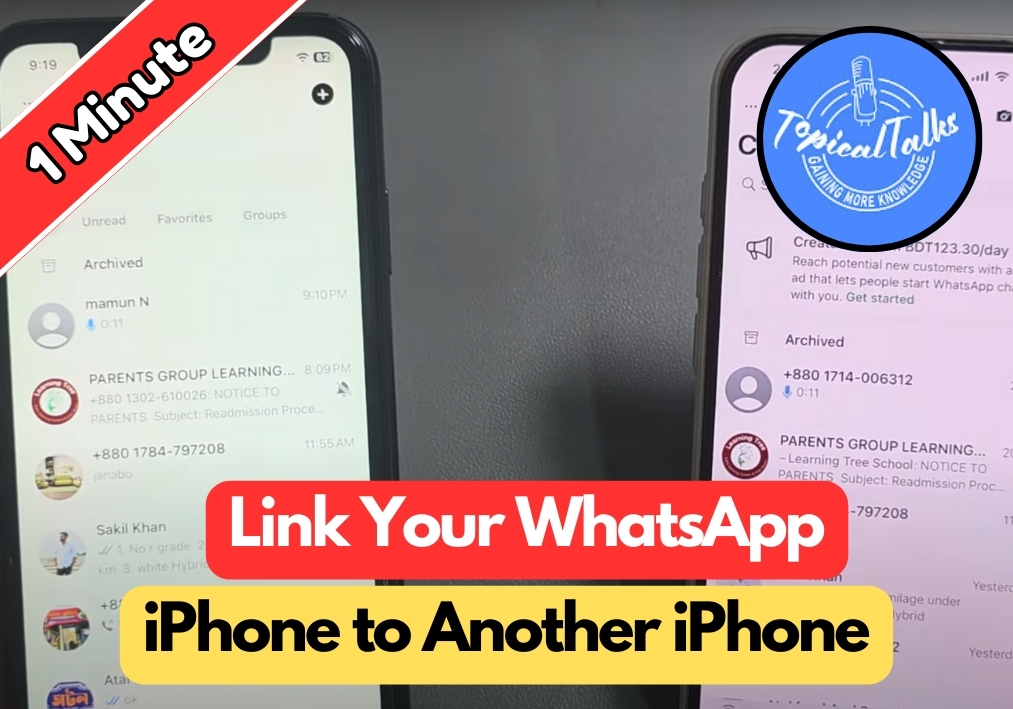Got a new iPhone and want to keep your WhatsApp conversations flowing seamlessly?
You will be happy to know that linking your account is simple and fast.
With the latest updates, WhatsApp makes it easy to mirror your chats and messages across two iPhones without any hassle.
Let’s walk through exactly how to do it step by step
Link WhatsApp Between iPhones
Step #1
Start by opening WhatsApp on both your old iPhone and your new iPhone. Make sure both devices are connected to the internet for the transfer to work properly.
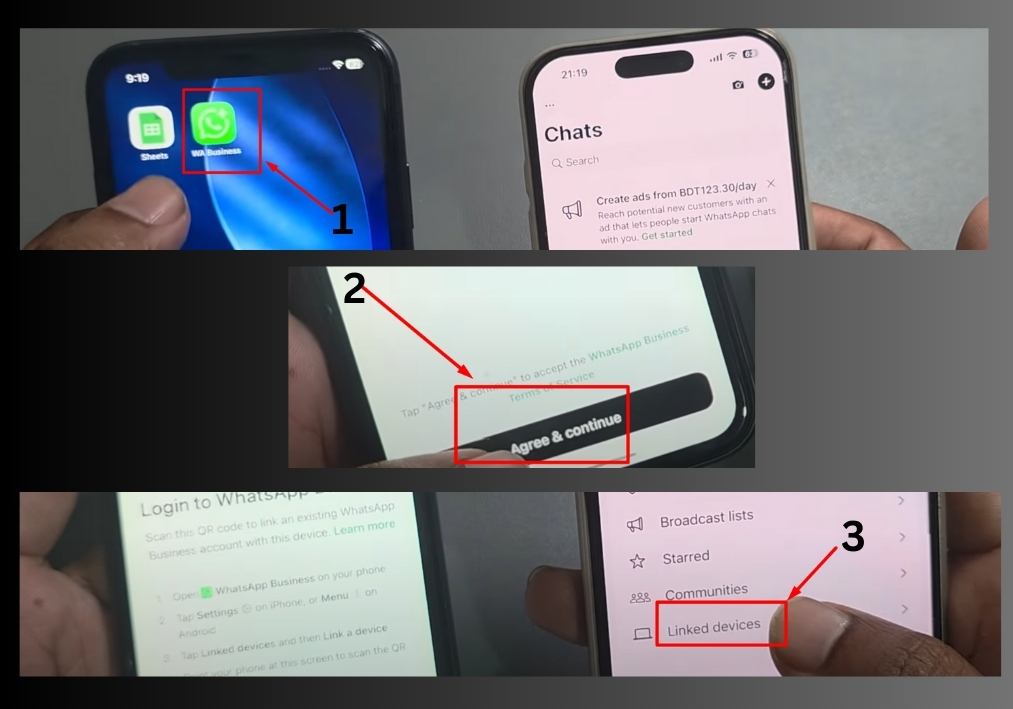
Step #2
On your old iPhone, tap on the Settings option in WhatsApp. This will take you to the main settings menu, where you will find various options.
Step #3
In the settings menu, look for and tap on “Link Device”. This feature allows you to connect your WhatsApp account to multiple devices.
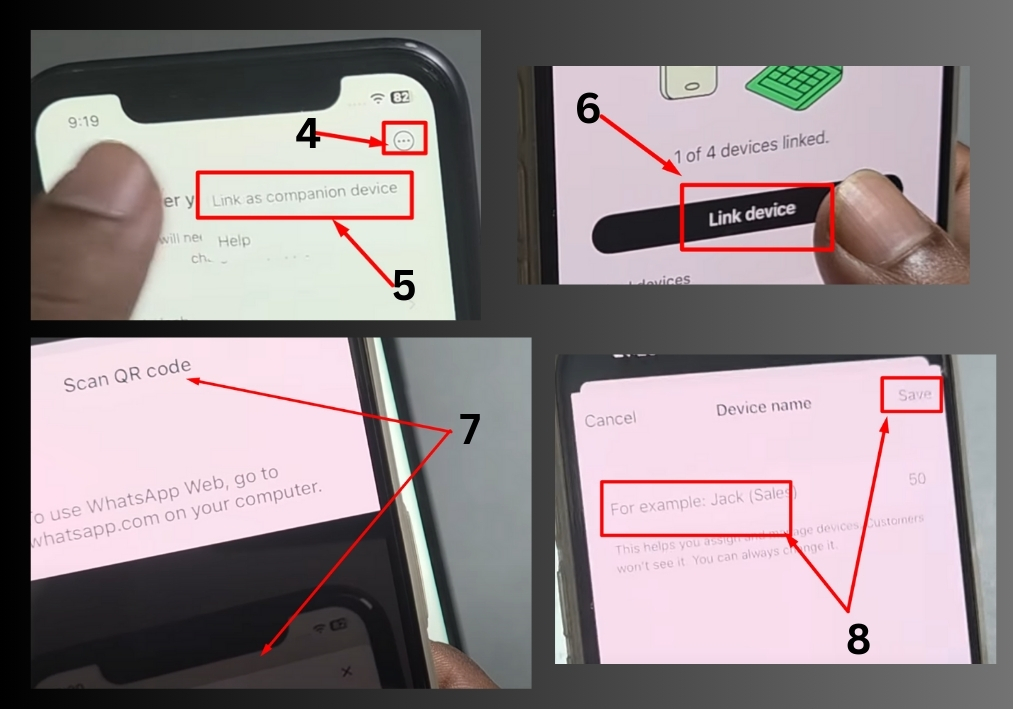
Step #4
You will see a pop-up asking for permission. Simply tap “Agree and Continue” to proceed with the linking process.
Step #5
Look for the three-dotted line in the top right corner of your screen. Tap on it and then select “Link as Comparative Device”. This will prepare your old device for the transfer.
Step #6
Now tap on “Link Device” again. You will be prompted to confirm the action, so press “Okay” when asked.
Step #7
A QR code will appear on your screen. Using your new iPhone, scan this code to establish the connection between both devices. While you can also link using a phone number, scanning the QR code is the quickest method.
Step #8
Keep both devices open during this process. The system will begin transferring your WhatsApp data. The time this takes depends on how much data you have – it could be a few seconds or a couple of minutes.
Step #9
Once the transfer is complete, you will be prompted to set a name for your new iPhone. Choose whatever name you prefer and press “Save”.
That’s it!
You have successfully linked WhatsApp from your old iPhone to your new one. It’s a quick process that keeps all your chats intact, so you can pick up right where you left off.