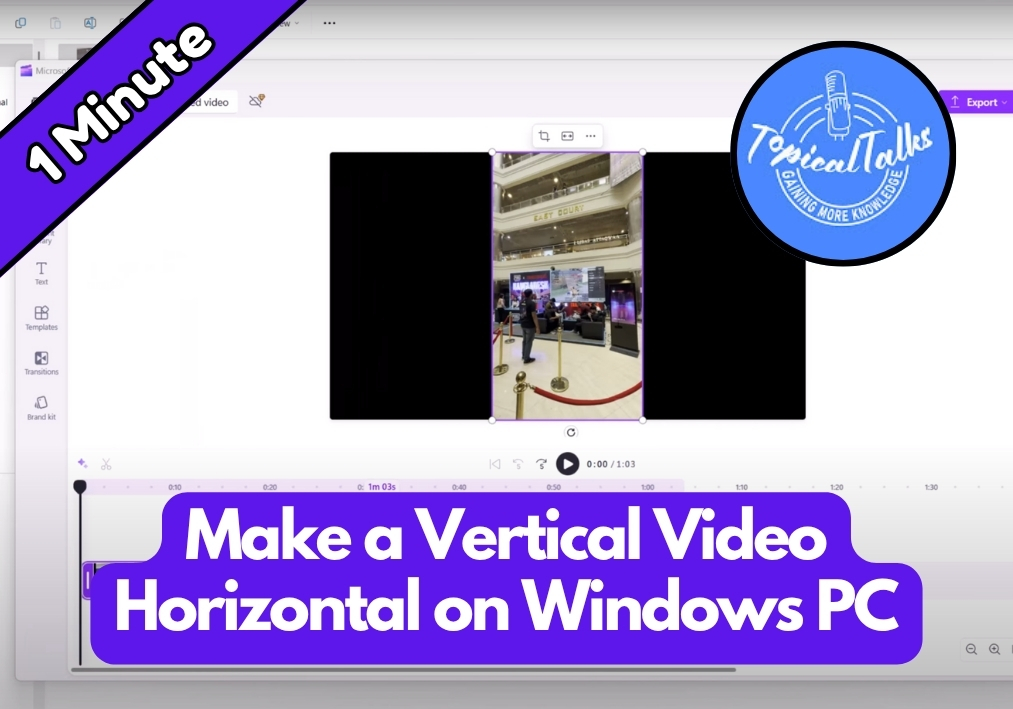Got a vertical video that you need to flip to horizontal?
Maybe it’s a phone recording you want to use in a presentation or just need to change the orientation, converting portrait videos to landscape on your Windows PC is actually easy to do.
You don’t need fancy software or technical skills – just the built-in tools that come with Windows.
Simple Steps to Convert Vertical Video to Horizontal
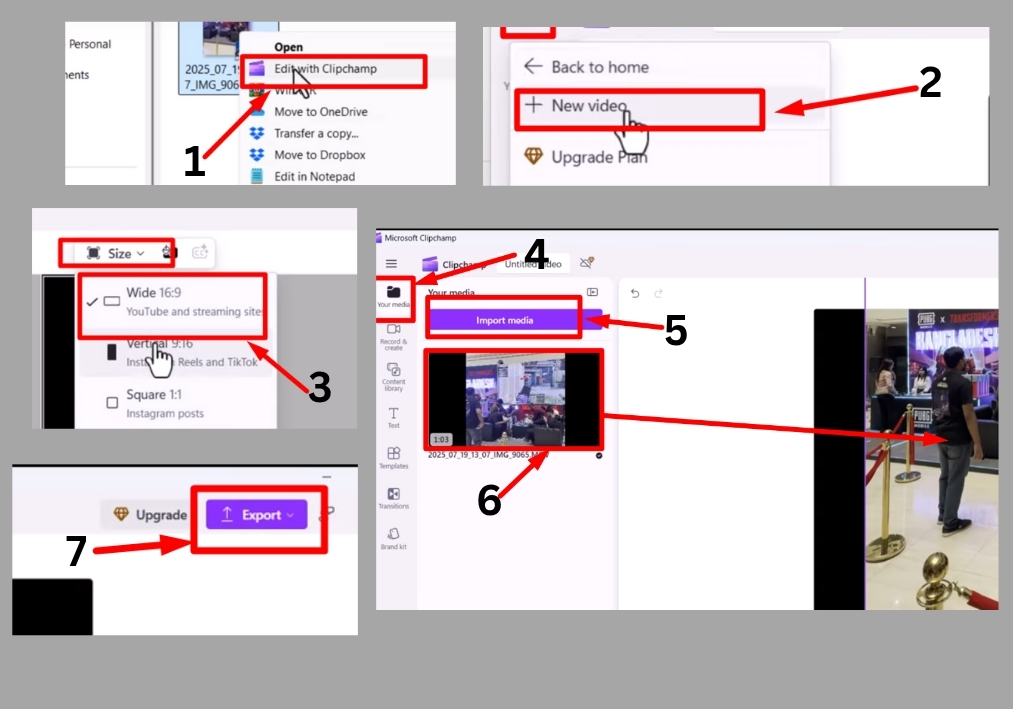
Step #1
To start, find the video file you want to edit on your Windows PC or laptop. Right-click the file and select Edit with Clipchamp. Clipchamp is a free, built-in video editing tool on Windows, so you don’t need to download anything extra. Once you open it, you’ll see a clean and simple interface ready to use.
Step #2
In Clipchamp, look for the three-dot menu. Click it and select New Video. This sets up a fresh project for your video.
Step #3
After creating a new video, you’ll notice a Resize option. Click it and choose the horizontal format. This sets your project to the landscape layout you want for your final video.
Step #4
Now, go to the Media section in Clipchamp and click Import Media. Browse your computer to find the vertical video you want to convert. Once you’ve selected it, click Open to import the video into Clipchamp.
Step #5
After importing, your video will appear in the media library. Simply drag and drop it onto the editing timeline. You’ll see your video on the preview screen, and because you already set the project to horizontal, it will automatically adjust to fit the new format. You can resize or reposition the video if needed to make sure it looks just right.
Step #6
Now, click the Export button. Clipchamp will process your video and save it as a horizontal video. After exporting, you can open the file to check it out; your video is now in landscape mode!
That’s It!
Converting a vertical video to horizontal on your PC is as simple as with Clipchamp.