Setting up Face ID on your new Samsung Galaxy S25 series is easy, but what if you want to remove it later?
You may be switching to a different unlock method or prefer not to use facial recognition anymore. Whatever your reason, turning off Face ID is just as simple as setting it up.
Here’s exactly how to do it:
East Steps to Remove Face ID On Samsung S25 Series
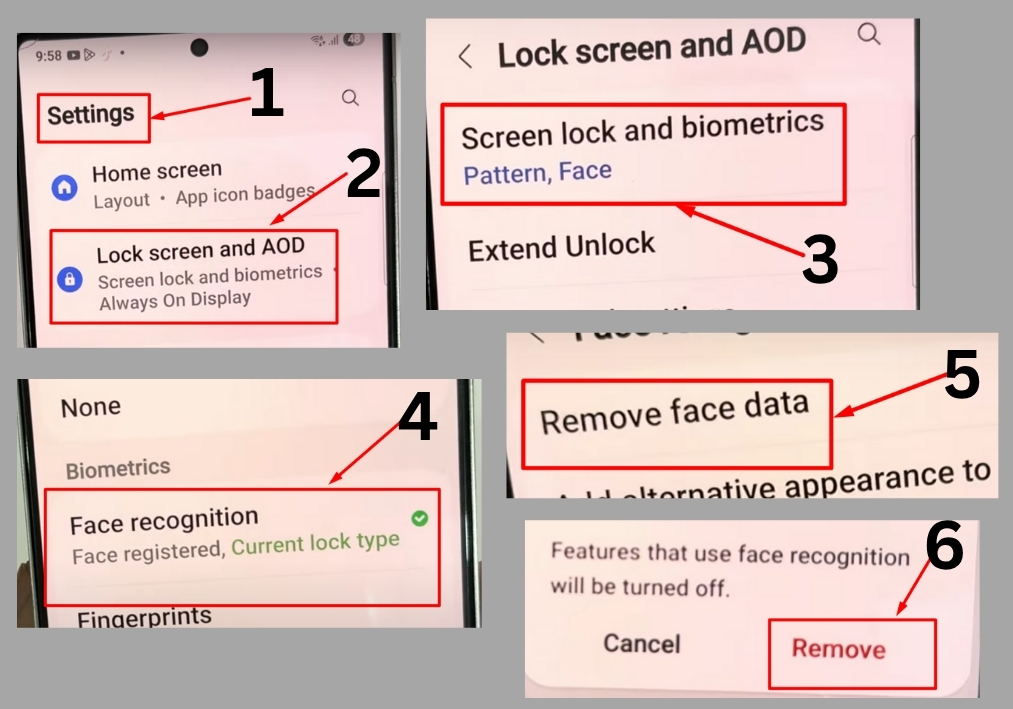
Step #1
Start by opening the Settings app on your Samsung Galaxy S25, S25+, or S25 Ultra. And scroll through the Settings menu until you see Lock Screen and AOD. Tap on it to access the lock screen options.
Step #2
In the Lock Screen menu, look for Screen Lock and Biometrics. Tap this option to view your biometric security settings.
Step #3
You’ll see Face Recognition listed among the biometric options. Tap on it to manage your Face ID settings.
Step #4
In the Face Recognition menu, you’ll find an option labeled Remove Face Data. Tap on it. A confirmation prompt will appear.
Step #5
Press the Remove button to confirm that you want to delete your Face ID data. Once you do this, your Face ID will be removed from the device.
That’s it!
You’ve successfully removed Face ID from your Samsung Galaxy S25, S25+, or S25 Ultra. Your phone will now rely on other unlock methods like a PIN, password, or fingerprint.

