Forgetting your pattern lock can be a hassle, but removing it from your Samsung Galaxy S25, S25+, or S25 Ultra is easy. Whether you’re switching to a different unlock method or just want quick access to your phone, removing the pattern lock is straightforward.
Here’s exactly how to do it in just a few taps.
Easy Steps to Remove Pattern Lock
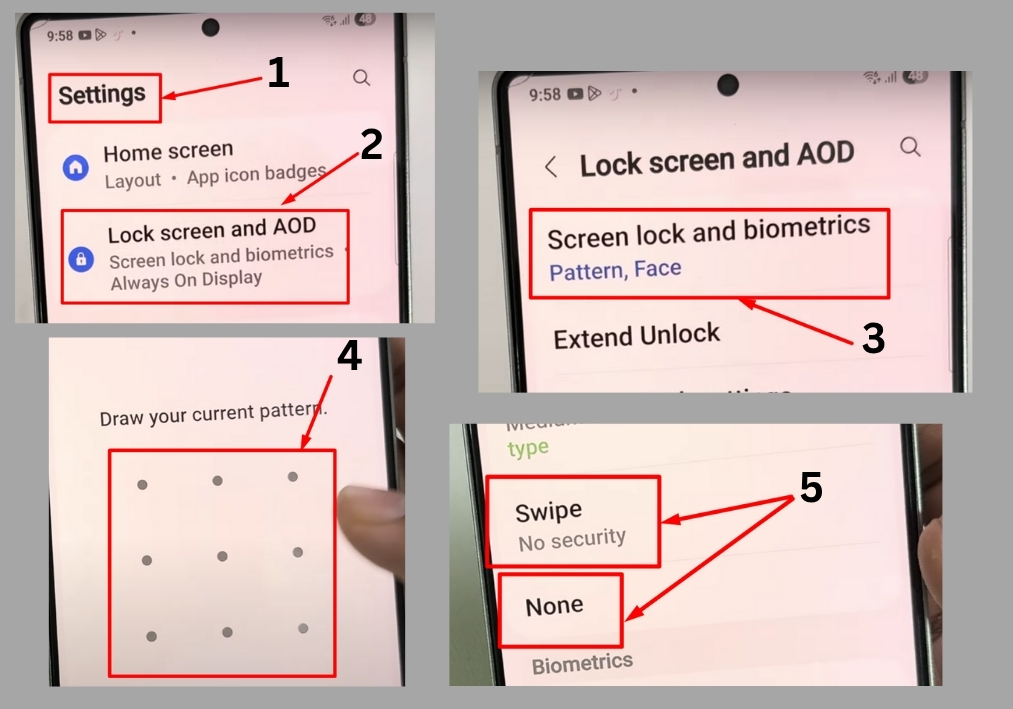
Step #1
Start by opening the Settings app on your Samsung Galaxy S25, S25+, or S25 Ultra. Scroll through the Settings menu until you see “Lock Screen and AOD.” Tap on it to access the lock screen options.
Step #2
Inside the Lock Screen and AOD menu, tap on “Screen Lock and Biometrics.” This is where you manage your lock settings.
Step #3
You’ll be prompted to enter your current lock screen pattern to proceed. Draw the pattern you’ve been using to unlock your phone.
Step #4
Once you’re in, you’ll see options for different lock types. To remove the pattern lock, select either “Swipe” or “None.” For example, choosing “Swipe” means you’ll only need to swipe up to unlock your phone going forward.
Step #5
After selecting “Swipe” or “None,” your phone will no longer require a pattern to unlock. Just swipe up on the lock screen.
That’s all!
Removing the pattern lock on your Samsung Galaxy S25, S25+, or S25 Ultra takes just a few taps.

