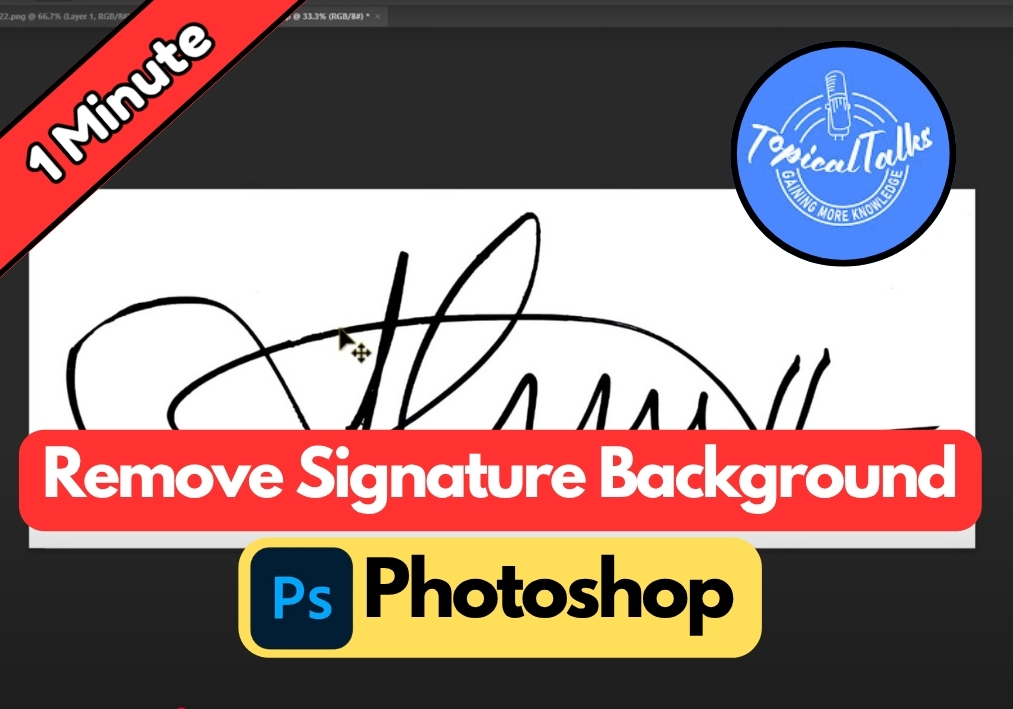Ever needed to use your signature on a document but struggled with that annoying white background?
It’s very common. Getting rid of signature backgrounds used to be a tedious process, but Photoshop has made it incredibly simple with a one-click solution.
This quick tutorial will show you exactly how to make your signature background transparent in just seconds.
Remove Signature Background in Photoshop
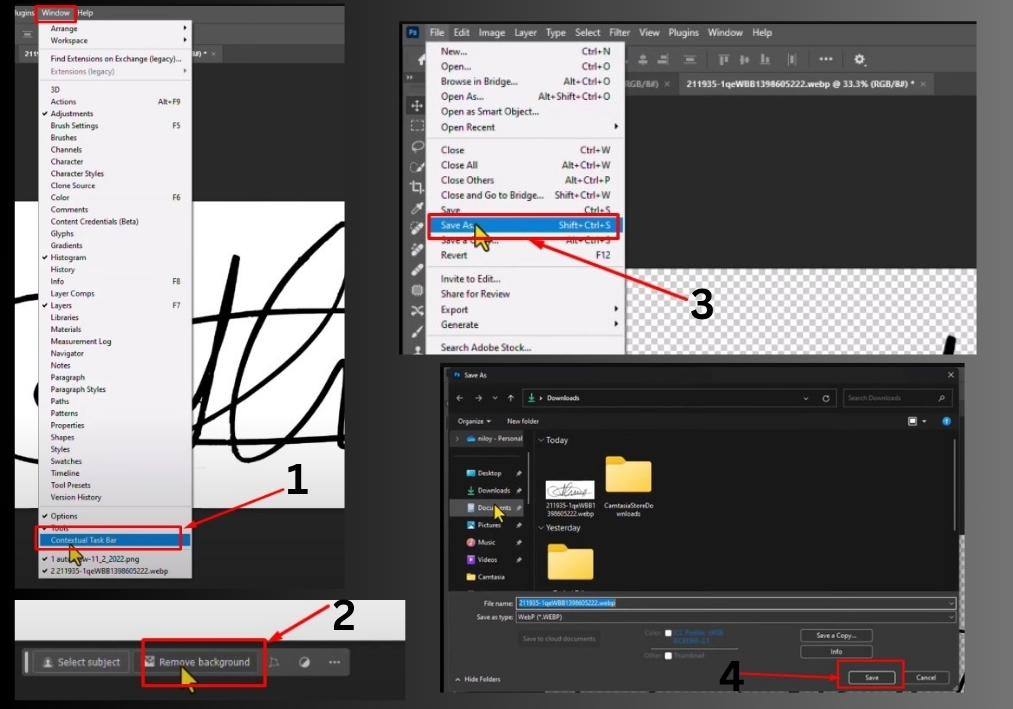
Step 1
Start by launching Photoshop and opening the image of your signature. Just drag and drop the file into Photoshop or go to File > Open and select it.
Step 2
Next, head to the top menu and click on Window. From the dropdown, check the box next to Contextual Taskbar to make it visible.
Step 3
With the Contextual Taskbar active, look for the Remove Background button. Click it, and in just one second, Photoshop will automatically strip away the background, leaving your signature clean and ready to use.
Step 4
Now that your signature is background-free, go to File > Save As. In the save dialog, choose PNG as the file format. This keeps your signature transparent, perfect for adding to documents or designs.