Are you someone who is tired of swiping to unlock your Samsung S25 every time?
Maybe you want more security or just a quicker way in; switching from swipe to a pattern or biometric unlock is simple.
In this simple guide, I’ll show you exactly how to do it on your Samsung Galaxy S25 Ultra, S25+, or S25 using the built-in settings.
Steps to Remove Swipe To Unlock or Set a Pattern
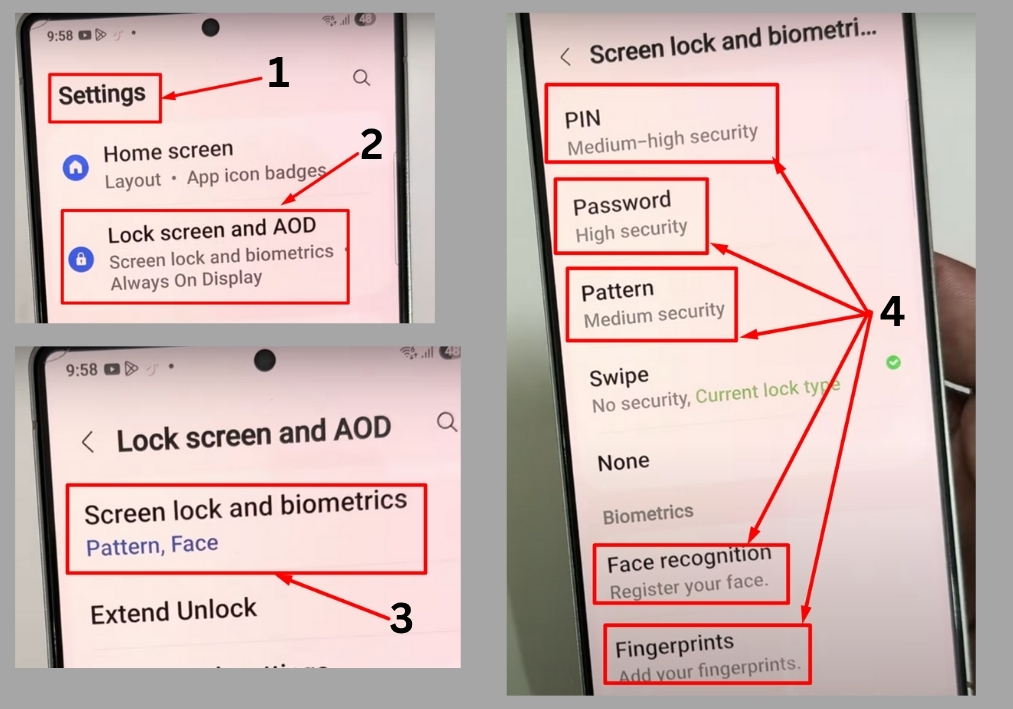
Step #1
Start by opening the Settings app on your Samsung Galaxy S25, S25+, or S25 Ultra. Tap the icon to get started.
Step #2
In the Settings menu, scroll down until you see Lock Screen and AOD. Tap it to access the options for securing your device. This is where you’ll find all the tools to customize how your phone unlocks.
Step #3
Under the Lock Screen menu, look for Screen Lock & Biometrics. Tap this option to view the different ways you can secure your phone, like patterns, PINs, passwords, or biometrics such as face recognition and fingerprints.
Step #4
Now, pick the lock method you want. For example, select Pattern if you’d like to draw a custom shape to unlock your phone. You can also choose PIN or Password, or set up Face Recognition or Fingerprint for faster access.
Step #5
If you choose Pattern, draw your desired pattern on the screen. You’ll need to draw it twice to confirm it matches. Once you’re happy with it, tap Done to save your new lock method.
And that’s it!
You’ve successfully removed the swipe to unlock on your Samsung S25 series phone and replaced it with a pattern (or any other method you prefer).

