Need to fix a sideways video or create a mirror effect?
CapCut PC makes rotating and flipping videos surprisingly simple. Whether you’re dealing with footage shot in the wrong orientation or want to add creative flair to your content, these built-in tools will save you time and frustration.
Let’s go through the exact steps to get your videos oriented perfectly.
Simple Steps to Rotate and Flip a Video in CapCut
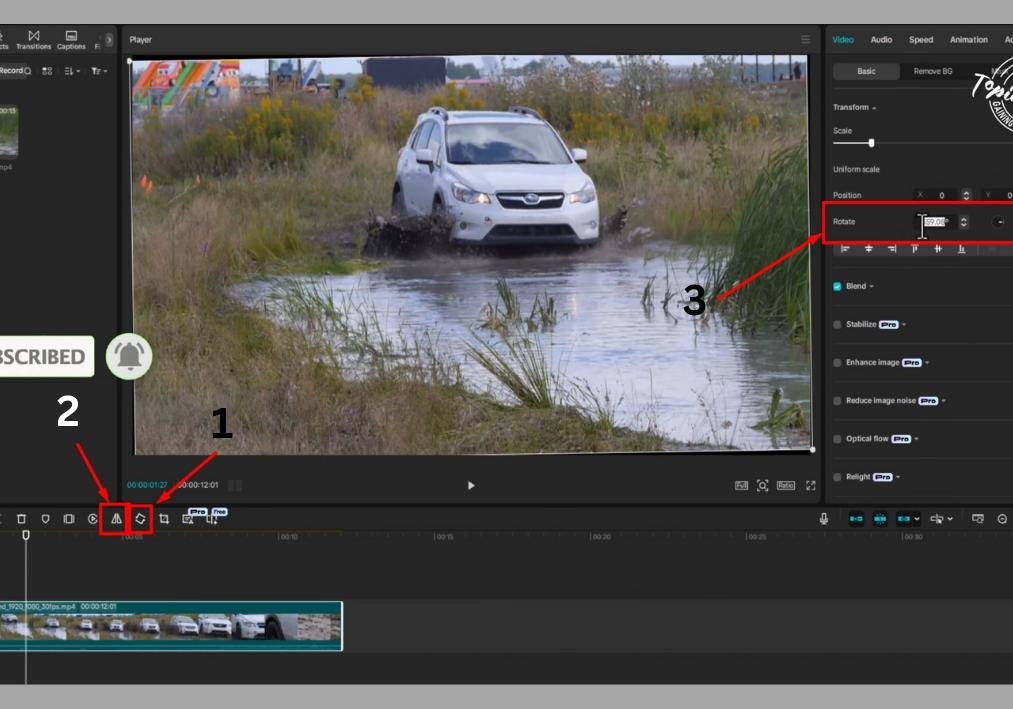
Step #1
First, open CapCut on your PC and load the video you want to edit. Click on the video in the timeline to select it. This is your starting point for making those tweaks to get the perfect orientation.
Step #2
To rotate your video, look for the rotate icon, it looks like a curved arrow. Clicking this icon will rotate your video by 90 degrees each time. Keep clicking until you find the orientation that works best for your project. It’s that simple!
Step #3
If you want more control over the rotation, head over to the right side of the screen and click on the Video section. Under the Basic tab, you’ll see a Rotate option. Here, you can manually adjust the rotation by dragging the slider or typing in the exact degree you want. This is great for fine-tuning the angle to match your vision.
Step #4
To flip your video, find the flip icon, it looks like two triangles facing each other. Click it to flip your video horizontally or vertically, depending on what you need. This is perfect for creating mirror effects or correcting a video that’s flipped the wrong way.
Step #5
Once you’ve rotated or flipped your video, play it back to make sure it looks just right. If you’re happy with the result, save your project, and you’re ready to share your masterpiece!
That’s all!
Rotating and flipping videos in CapCut on PC is quick and straightforward, letting you focus on creating awesome content.

