You can easily set your favorite photos as wallpaper on your Samsung Galaxy S25. Whether it’s a stunning landscape, a family photo, or any image that catches your eye, you can have it decorating your home screen in just a minute.
In this short tutorial, I’ll show you each step so you can change your wallpaper in just a few taps.
Simple Guide to Setting a Custom Wallpaper Samsung S25 Series
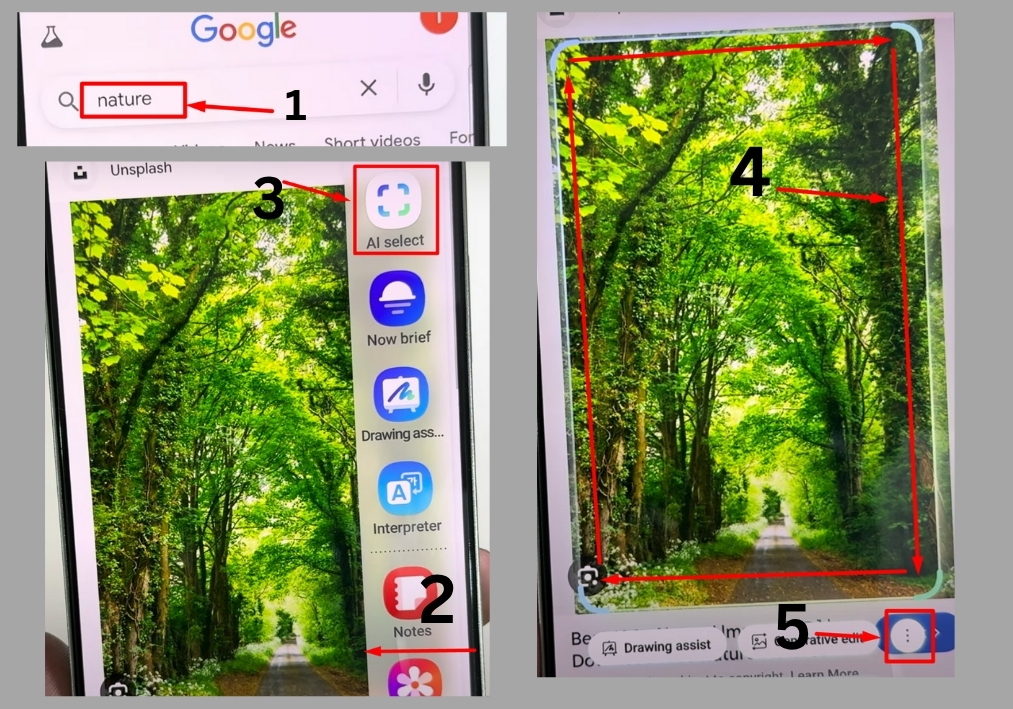
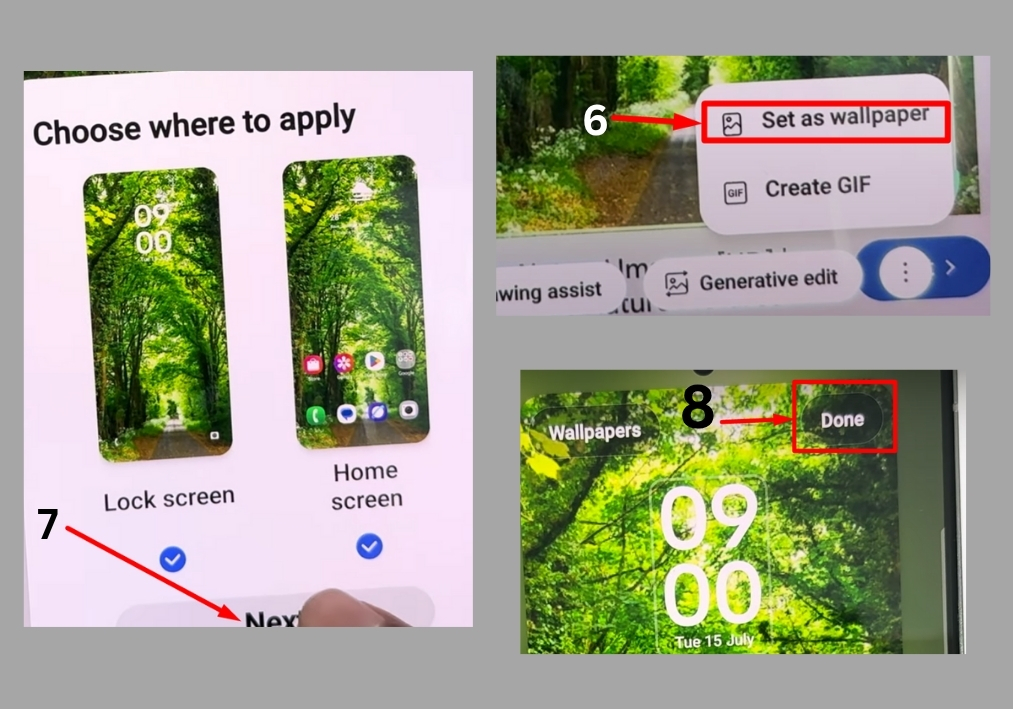
Step #1
Pick the image you want to use as your wallpaper. For example, you can browse through your Google Photos or Gallery app. Find a picture you love, like a nature scene, and tap to open it.
Step #2
Once your image is open, look for the menu bar. Tap the three-dot icon to open the options. From there, select “Set as wallpaper” to start the customization process.
Step #3
After selecting “Set as wallpaper,” you’ll see an option to use AI tools. Tap “AI” to refine your image. This lets you select a specific area of the photo to focus on, ensuring it fits perfectly on your screen.
Step #4
Once you’ve adjusted the image, you’ll notice a three-dotted outline highlighting your selected area. Tap “Next” to move forward with setting the wallpaper.
Step #5
Tap “Done” to confirm your selection. If prompted, you can choose to skip any additional options by tapping “Skip.” Your image is now set as your wallpaper!
That’s it!
Your phone now rocks a custom wallpaper that reflects your style. Enjoy your refreshed look and have a great day!

