Want to switch your Apple Watch to military time? It’s super easy! Military time, also known as the 24-hour format, is great for keeping things clear and precise, no more wondering if it’s AM or PM.
In this quick guide, I’ll show you the simple steps to make the change using your iPhone. Let’s get started!
Set Apple Watch to Military Time or 24 Hours Format
- Grab your iPhone.
You’ll need it to change your watch settings. - Open the Apple Watch app.
This app comes pre-installed on your iPhone. - Tap on “My Watch.”
That’s the tab at the bottom left. - Scroll down and tap “Clock.”
You might need to scroll a bit, it’s in the middle of the list. - Toggle on “24-Hour Time.”
Just flip the switch. That’s it!
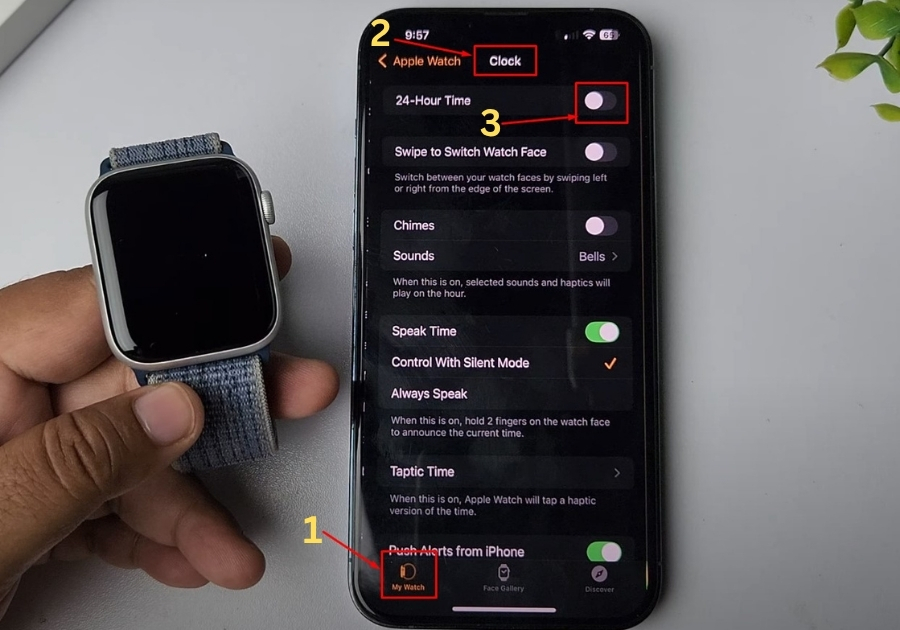
As soon as you turn it on, your Apple Watch will show the time in 24-hour format. No extra steps, no complicated menus.
That’s all it takes. Simple, right? Whether you’re used to military time or just want a cleaner look, now your Apple Watch is set up your way.

