Want to personalize your iPhone with a custom ringtone?
You can easily turn a voice memo or audio recording into your ringtone in just a few steps. This quick guide walks you through the process using iOS 26, so your phone can ring with your unique style.
Let’s get started!
Easy Steps to Set a Voice Memo as Your iPhone Ringtone
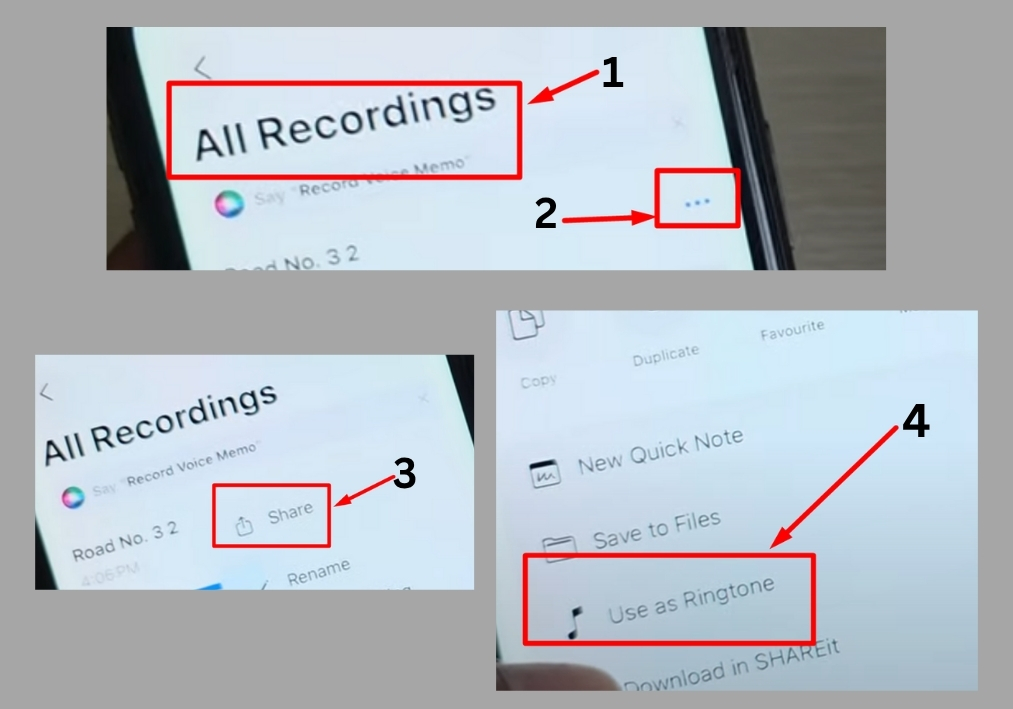
Step #1
Start by finding the voice memo or audio recording you want to use. This could be a fun sound, a personal message, or anything you’ve recorded. Make sure you’re using an iPhone running iOS 26, as older versions like iOS 18 may not show the ringtone option.
Step #2
Once you’ve selected your voice memo, look for the three-dot menu. Tap it to open the options, then select Share. This menu lets you work with your recording.
Step #3
After updating your iPhone to iOS 26, you’ll see an option labeled Use as Ringtone in the share menu. Tap it, and your voice memo will be set as your new ringtone. It’s that simple!
Step #4
To confirm it worked, adjust your ringtone volume using the side buttons on your iPhone. Make a test call or have someone call you to hear your new custom ringtone in action.
That’s all!
With just a few taps, you can make your iPhone stand out with a custom voice memo ringtone.

