Hey Samsung Galaxy S25 users! Could you open Bixby faster on your Samsung Galaxy S25 Ultra, S25+, or S25? There’s a simple way to set the side button to launch Bixby with just a long press.
In this quick guide, we will see exactly how to do it step by step in just clear and easy instructions right from the source.
Set Your Side Button to Bixby Easily
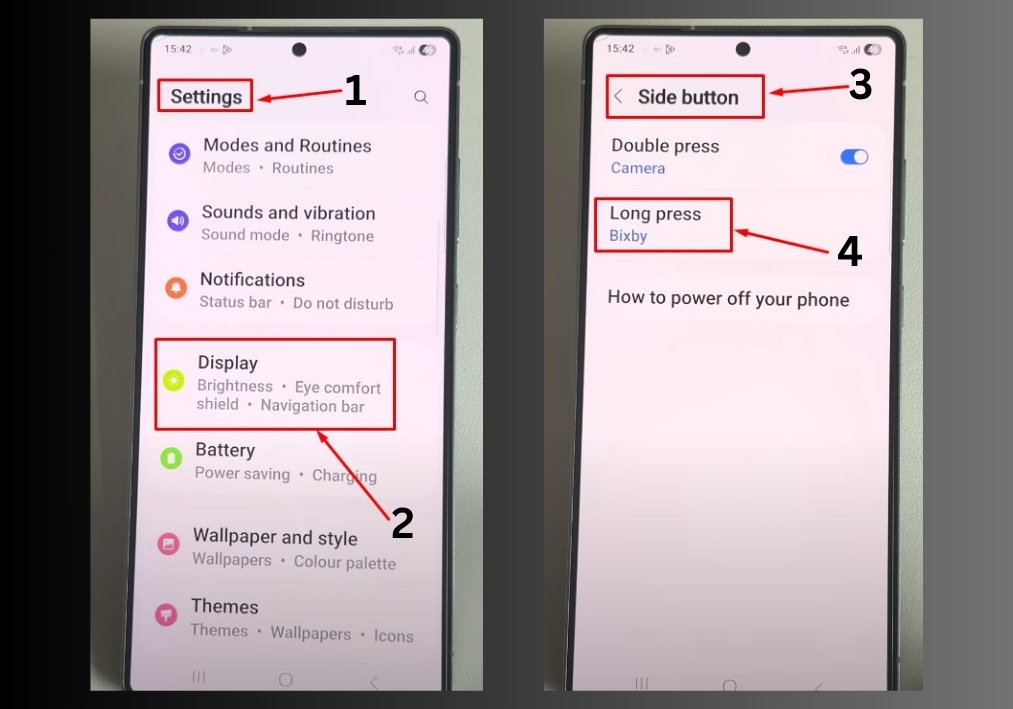
#1
Start by unlocking your Galaxy S25, S25+, or S25 Ultra and heading to the Settings app. You can find it on your home screen or in the app drawer.
#2
Scroll down in the Settings menu until you see Display. Tap it to open the display options.
#3
In the Display menu, look for Side Button. Tap it to access the customization settings for your side button.
#4
You will see an option labeled Long Press. Tap it to decide what happens when you hold down the side button.
#5
From the list of options, choose Bixby. This sets your side button to activate Bixby when you press and hold it.
Optional: If you’d rather use the side button to bring up the power off menu instead of Bixby, you can select that option instead. But for now, we are sticking with Bixby!
That’s it!
You have now customized your Galaxy S25, S25+, or S25 Ultra’s side button to open Bixby with a long press. It’s a simple way to make your phone work better for you.

