Stop missing important calls and relying on notifications! Setting up voicemail on your Samsung phone guarantees that you never overlook a message again! This feature acts like a digital answering machine provided by your mobile carrier. When you fails to answer a call, it’s sent to your carrier’s voicemail server. The caller hears a greeting and can leave a voice message. Your phone then notifies you about the new voicemail. We’ll cover everything from accessing the voicemail settings to recording your personalized greeting, so you can start receiving messages when you’re unavailable. Stay connected and never miss crucial information.
In this article, we’ll guide you through the process to set up voicemail on Samsung. Let’s follow the step-by-step method below.
Step-by-Step Guide To Set up Voicemail on Samsung
- First, open the phone app from the mobile. You can find this application on your home screen or the app drawer.
- Now tap on the keypad icon at the bottom of the screen. You will find it like a grid of numbers.
- In the keypad menu, tap on the three dot icon at the top right corner and select settings. And you’ll jump into the call settings.
- In the call settings menu, scroll down and tap on the voicemail option.
- You will now see some voicemail related settings. Now tap on service provider option. Usually your mobile carrier is selected in default.
- Next, tap on voicemail number and write here your voicemail number to access voicemail. Don’t change this unless instructed by your carrier.
- After that tap on notifications. From here you can customize options that how you’re notified of new voicemails.
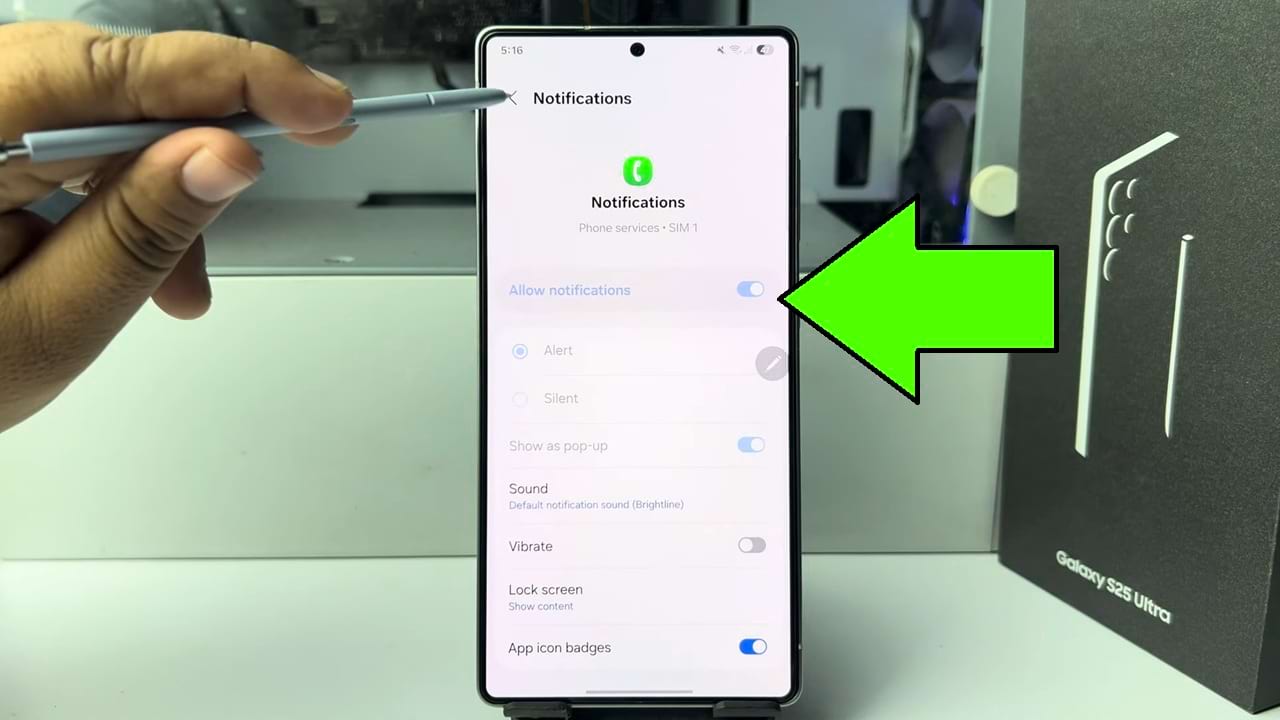
- Once setting up your voicemail on your Samsung phone, its a good idea to test your voicemail to ensure everything is working correctly.
So that’s how you can set up voicemail on Samsung phone.

