If you are getting a new phone or just want to make sure you don’t miss any important calls, setting up call forwarding on your Samsung Galaxy S25 Ultra, S25+, or S25 is a great idea.
It’s easy to set up.
Whether you are stepping into a meeting or just want your calls sent elsewhere, this guide shows you each step using the phone’s built-in settings.
Set Up Call Forwarding On Samsung S25 Series
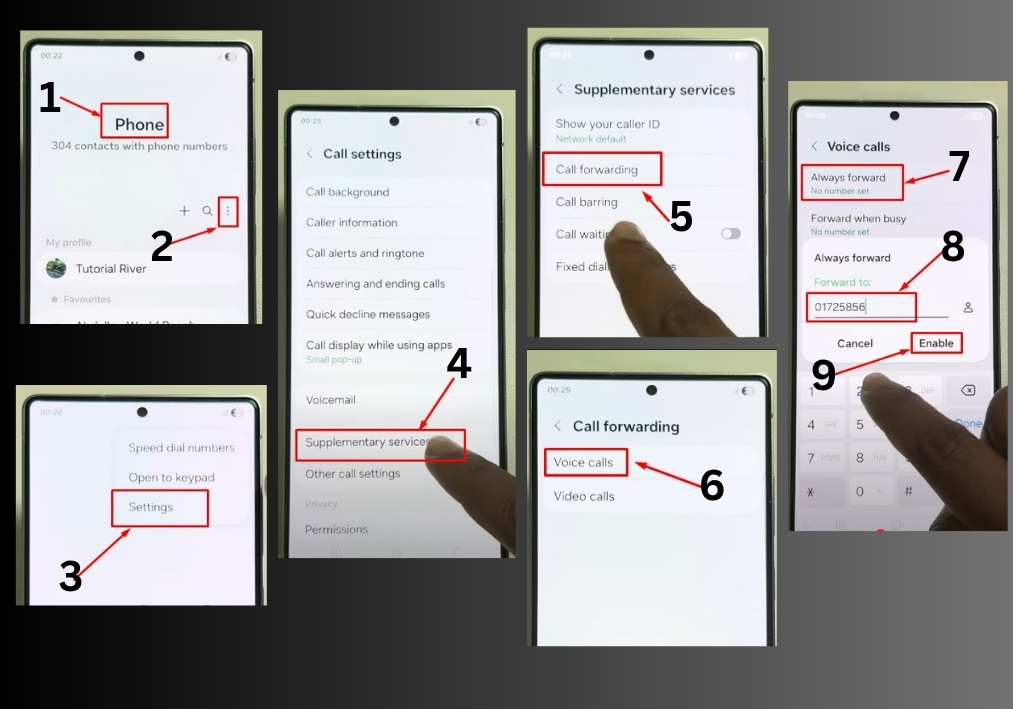
Step: 1
Unlock your Samsung S25 device and open the Call settings. Look for the three-dot menu in the top-right corner of the Phone app. Tap it, then select Settings from the dropdown menu.
Step: 2
In the Settings menu, scroll until you see Supplementary Services. Tap it to view additional call options. Under Supplementary Services, you will find the Call Forwarding option. Tap it to proceed.
Step: 3
You will see options for forwarding Voice Calls or Video Calls. For this example, let’s set up forwarding for voice calls, so tap Voice Call.
Step: 4
Select Always Forward to redirect all incoming calls to another number. This is great if you want all calls sent to a different phone.
Step: 5
Type in the phone number you want your calls forwarded to. Double-check the number to make sure it’s correct.
Step: 6
Once you have entered the number, tap Enable. You will get a confirmation that call forwarding is now active.
That’s all!
Call forwarding on your Samsung Galaxy S25 is now set up and ready to go.

