Sharing your internet connection on the go is super handy, whether you’re working remotely or helping a friend get online. The Samsung Galaxy S25 Ultra and S25 Edge make it a breeze to set up a mobile hotspot.
In this quick guide, I’ll walk you through the simple steps to get your hotspot up and running in no time.
Step-by-Step Guide to Set Up Your Mobile Hotspot
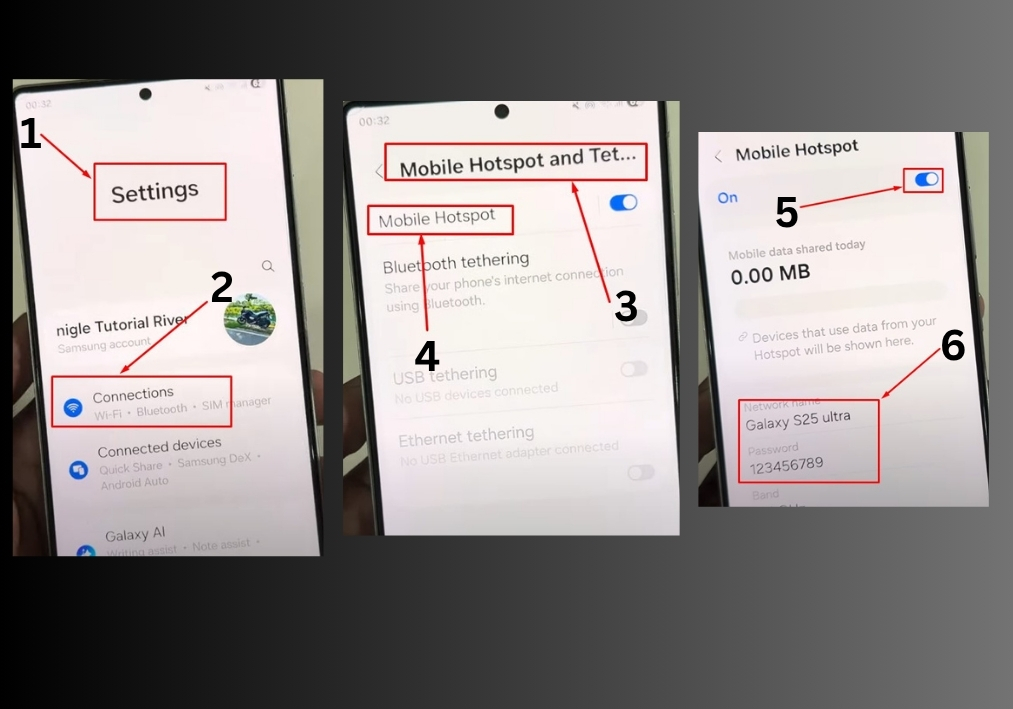
- Open Settings
Start by opening the Settings app on your Samsung Galaxy S25 Ultra or S25 Edge. You can find it on your home screen or in the app drawer. - Go to Connections
In the Settings menu, tap on Connections. This is where you’ll find all the network-related options for your phone. - Find Mobile Hotspot
Scroll down until you see Mobile Hotspot and Tethering. Tap on it to access the hotspot settings. - Enable the Hotspot
Tap on Mobile Hotspot, and you’ll see a toggle switch. Turn it on to activate your hotspot. Your phone will now start broadcasting a Wi-Fi signal. - Customize Your Hotspot
You’ll see a default Network Name (SSID) and Password. You can keep these or change them to something more personal. To edit, tap on the name or password field, type in your preferred details, and save. Make sure your password is secure but easy to share with trusted devices. - Connect Another Device
On another phone, tablet, or laptop, search for available Wi-Fi networks. You should see your S25 Ultra or S25 Edge’s hotspot name in the list. Select it, enter the password you set, and hit connect. Once connected, your device will have internet access through your Samsung’s data plan. - You’re All Set!
That’s it! Your mobile hotspot is now active, and you can share your internet with other devices. Just keep an eye on your data usage, especially if you’re on a limited plan.
And that’s all!
You’re now ready to use your phone as a mobile hotspot. If you ever need to turn it off, just go back to the same menu and flip the switch off.

