Not a fan of the camera cutout on your Samsung S25 Ultra, S25+, or S25? Or maybe you want to keep it visible for certain apps? Either way, you are in control.
In this quick guide, I will show you exactly how to show or hide the camera cutout for any app or game, right from your phone settings. It’s simple, fast, and totally user-friendly.
Show or Hide Camera Cutout Samsung S25 Series
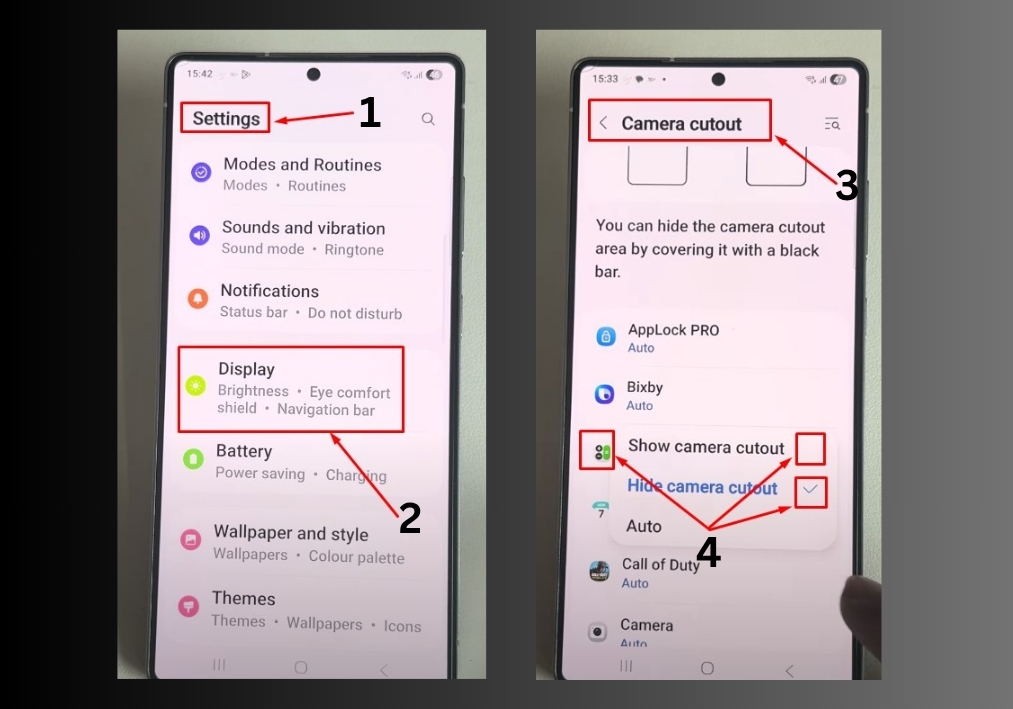
Step 1
Start by heading to your phone’s home screen and tapping the Settings app. In the Settings menu, scroll down and tap Display. This is where you’ll find all the options to customize your screen.
Step 2
Look for the Camera cutout option in the Display menu. Tap it to see the settings for controlling how the camera cutout appears.
Step 3
You’ll see a list of apps installed on your phone. Pick the one you want to adjust, like the Calculator app, for example. Tap on it to set your preference.
Step 4
Show or Hide the Cutout:
- To show the camera cutout, select the option to keep it visible. This means the app will display around the cutout as usual.
- To hide the camera cutout, choose the hide option. This will add a black bar at the top of the screen, covering the cutout for a cleaner look in that app.
Open the app you adjusted (like Calculator). If you choose to hide the cutout, you’ll notice it’s no longer visible. If you set it to show, the cutout will be back in view.
Want to switch it back?
Just return to the Camera cutout settings, select the app again, and choose the opposite option. It’s that simple!
And that’s all!
Customizing the camera cutout on your Samsung Galaxy S25, S25+, or S25 Ultra takes just a few taps.

