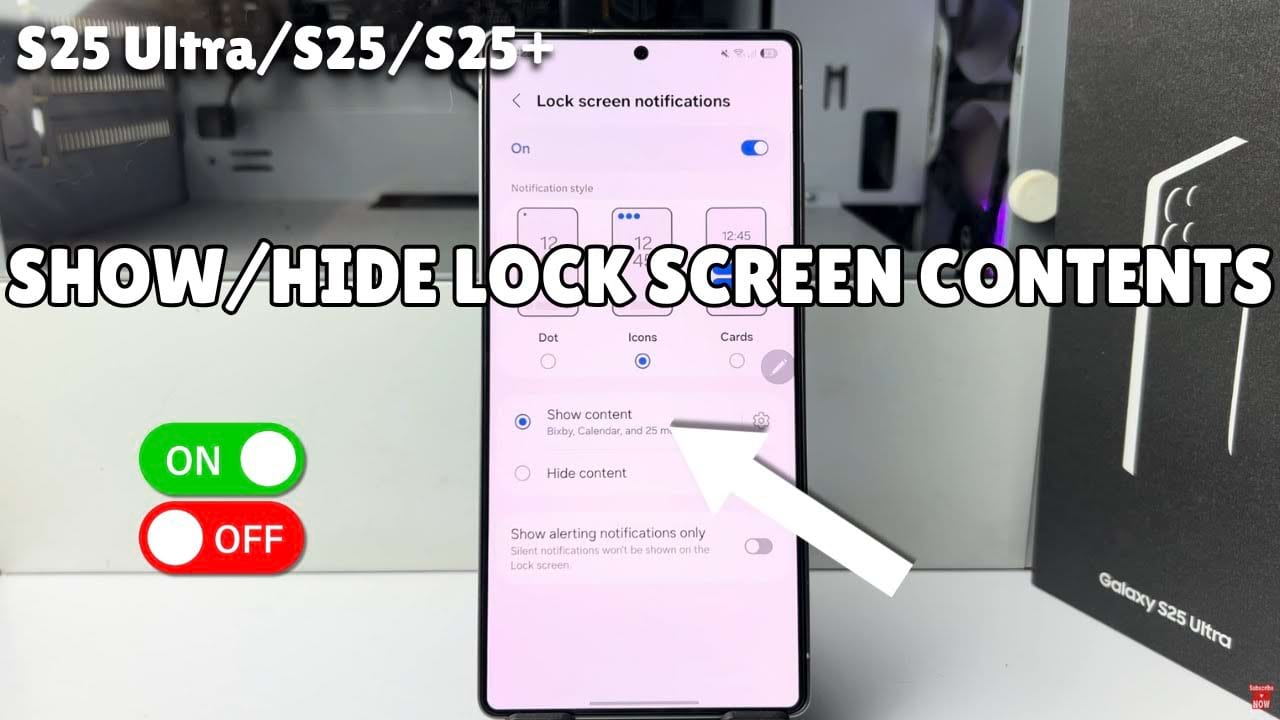Need to control how much information is displayed in your lock screen notifications on your Samsung phone? Whether you want to see the full content or keep it private, In this article, we’ll guide you through the process to show or hide contents of lock screen notifications on Samsung devices. Let’s see the step-by-step method from below.
Step-by-Step Guide to Show / Hide Contents of Lock Screen Notifications on Samsung
First, Slide up to open main menu.
Then go to your phone settings app.
In the settings menu, scroll down and tap on notifications section.
In the notifications menu, Tap on lock screen notifications.
In the lock screen notifications. menu, make sure to turn on lock screen notification by toggle the switch on next to it.
And under the notification style section, select any card style based on your preferences.
Now to show notifications content in your lock screen, Select show content option. This feature allows you to display the full notification on the lock screen.
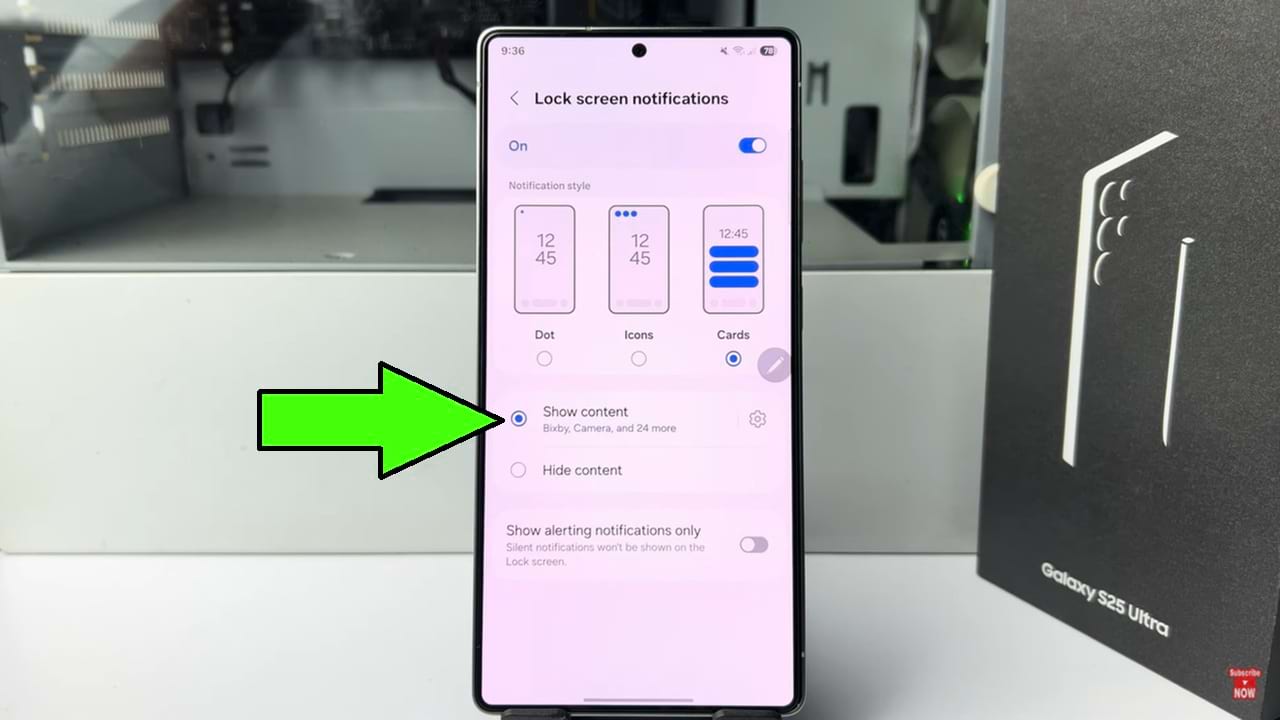
If you want to show or hide certain app notification content on the lock screen, then tap on the settings icon next to show content option.
Then a list of apps will be appeared. Choose any app that can show content in lock screen then toggle on the switch next to it. and to hide content just toggle it off. It is a great feature that helps keep the personal content of specific apps private.
Now go back to the lock screen notifications section. If you want to hide all notification content in your lock screen then select the hide content option. This feature will make your all notifications private. You have to see the lock screen content after unlocking your phone.
So that’s how you can show or hide contents of lock screen notifications on samsung.