If you are someone who frequently checks the time in different parts of the world, here’s a handy trick for your iPhone. With iOS 16 and later updates, Apple introduced a neat feature that lets you display multiple clocks right on your lock screen.
It’s easy to set up and incredibly useful if you are coordinating with people across different time zones.
In this quick guide, I will show you how to add and customize multiple clocks right from your lock screen.
Add Multiple Clocks on Your iPhone Lock Screen
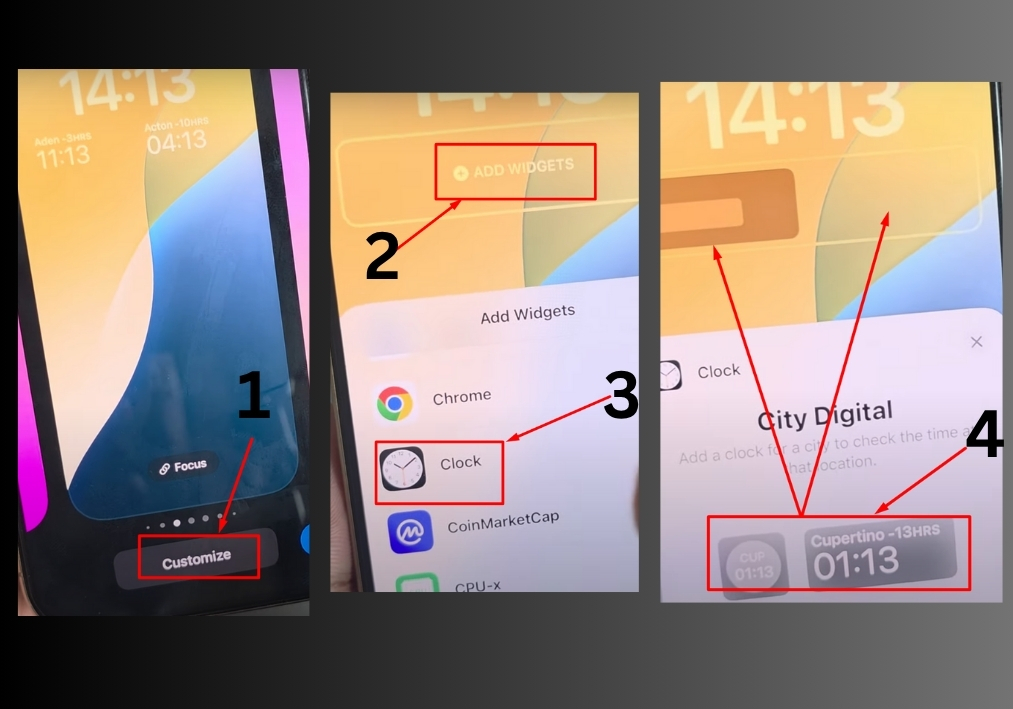
Step #1
Start by locking your iPhone. Then, press and hold the lock screen. You will see the customization options pop up. Now, tap the “Customize” button to start editing your lock screen.
Step #2
Choose the lock screen you want to add clocks to. If you don’t have one set up yet, you can create a new one.
Step #3
Look for the “Add Widget” option and tap it. This opens the widget menu.
Step #4
Scroll through the widget options until you find the “Clock” option. Tap on it to proceed.
Step #5
Select the “City” option within the clock widget. Tap it again to add it to your lock screen. This will update your lock screen with the selected city’s time.
Step #6
Once you have added the clock, tap “Done” to save your changes. Your lock screen will now display the new city clock.
That’s it!
Your iPhone lock screen now shows multiple city clocks, keeping you on top of different time zones with just a glance.

