Moving your videos from an Android phone to an iPhone using a USB or a pendrive makes it easy! With a simple USB drive or OTG adapter, you can transfer files between these devices in just a few minutes. This straightforward method works for any video size and doesn’t require internet or special apps.
Let me show you the simple steps so you can move those files without any headache.
Easy Guide to Transfer Videos From Android to iPhone
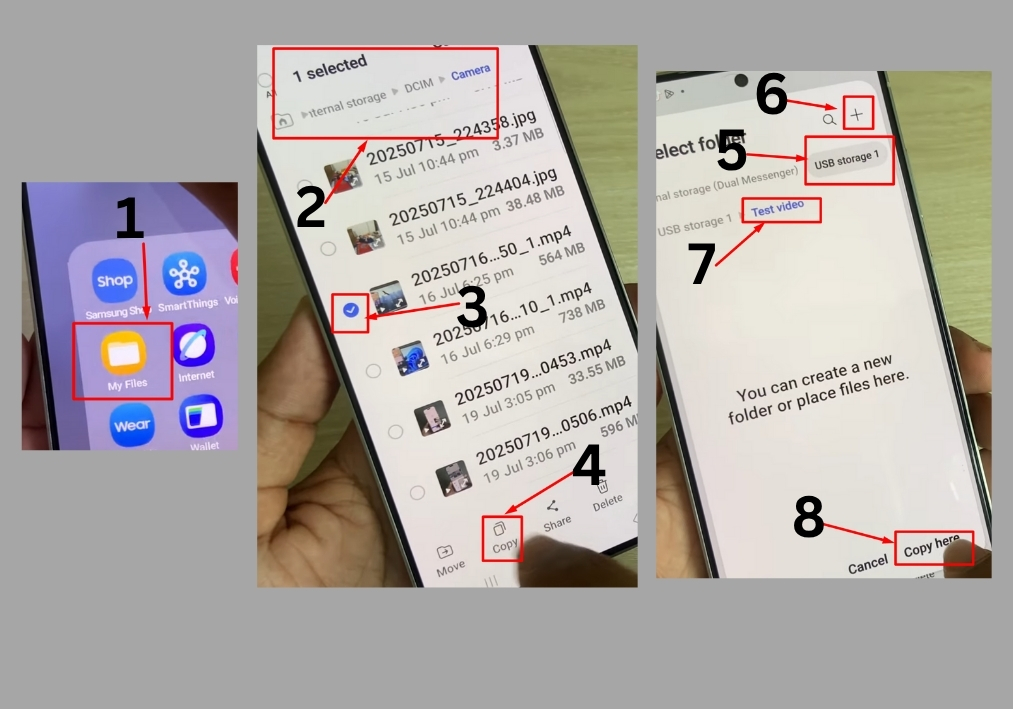
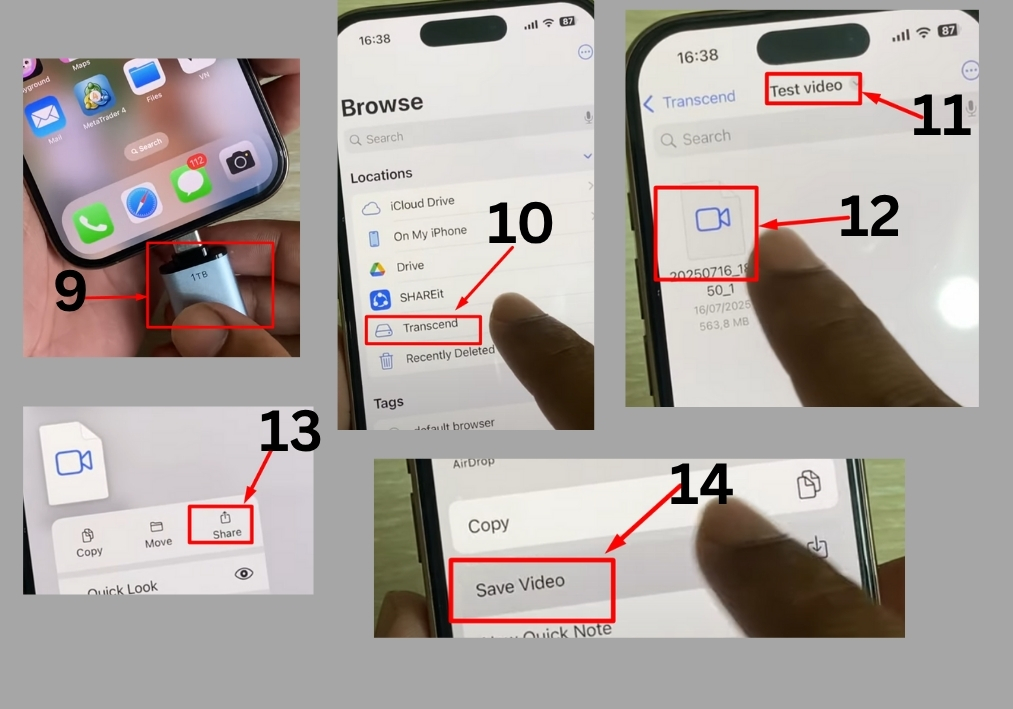
Step #1
Start by opening the file manager on your Android phone. Go to the internal storage, then find the DCIM folder. This is where your videos and photos are usually stored.
Step #2
Once you’ve found the video, press and hold it to select it, then tap Copy. Now, look for your pendrive in the file manager; it might show up as “USB” or a brand name like “Transcend.” You can create a new folder on the pendrive for organization. For instance, name it “Test Video.” Open the folder, paste the video, and wait for the quick copy process to finish.
Step #3
Safely remove the pendrive from your Android phone. Now, plug it into your iPhone using a lightning-to-USB adapter if needed. Open the Files app on your iPhone. If the pendrive doesn’t show up right away, unplug and reconnect it. You should see the pendrive’s name (e.g., “Transcend”) in the Files app.
Step #4
In the Files app, navigate to the pendrive and open the “Test Video” folder (or wherever you saved the video). Find your video, press and hold it, and tap Share. From the share options, select Save Video. This will transfer the video to your iPhone’s Photos app in just a moment.
Step #5
Open the Photos app on your iPhone and go to the Recents album. Your newly transferred video should be there. Play it to make sure it transferred correctly.
That’s it!
You’ve just transferred a video from your Android to your iPhone using a pendrive. It’s a quick and straightforward process that works for files of any size.

