Missing important calls or messages because your phone was on silent?
Flash notifications on your Samsung Galaxy S25 series will help you there. This visual alert system uses your camera flash or screen to notify you of incoming calls, texts, and app notifications, ensuring you never miss anything important again.
In this quick guide, I’ll show you exactly how to turn on flash notifications for the Galaxy S25 Ultra, S25+, and S25 in a few taps.
Easy Guide to Enable Flash Notifications on Samsung Phone
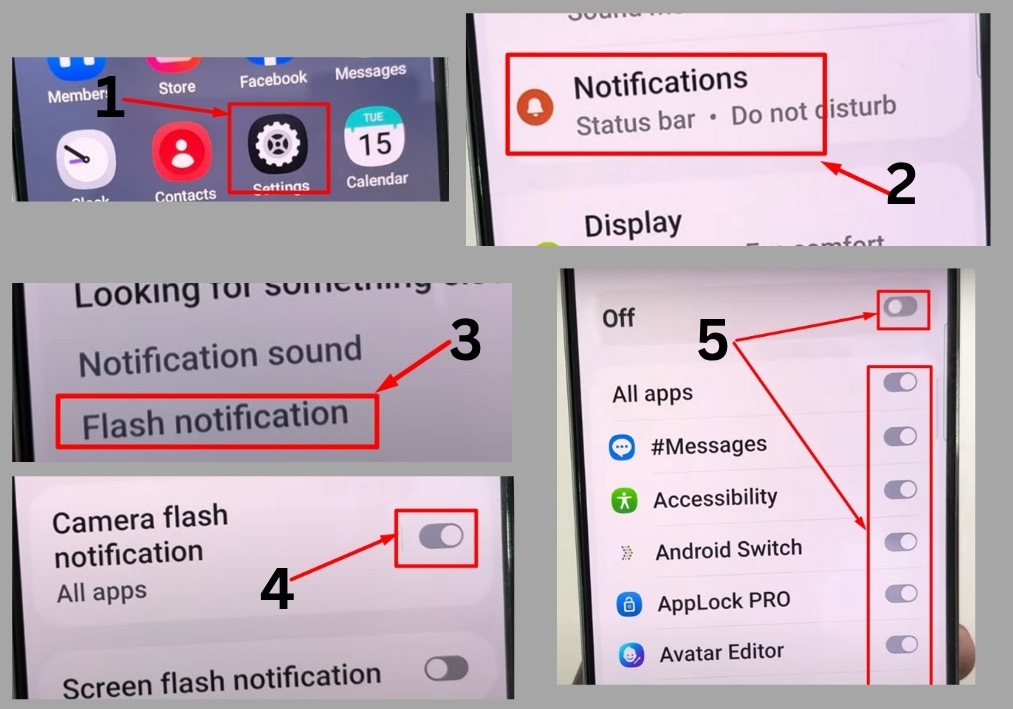
Step #1
Start by unlocking your Samsung Galaxy S25, S25+, or S25 Ultra and heading to the Settings app. You’ll find it on your home screen or in the app drawer.
Step #2
In the Settings menu, scroll down and tap Notifications. This is where you control how your phone alerts you about calls, messages, and app updates.
Step #3
Under the Notifications menu, look for Flash Notification and tap it. This option lets you set up visual alerts using either the camera flash or the screen flash.
Step #4
You’ll see two options: Camera Flash Notification and Screen Flash Notification.
- Camera Flash Notification uses the phone’s rear camera flash to blink for incoming alerts.
- Screen Flash Notification makes the screen light up brightly to grab your attention.
Pick the one that suits you best by toggling it on.
Step #5
If you want specific apps to trigger the flash, then you can customize which apps use flash notifications. In the same Flash Notification menu, you’ll see an option to select apps. Tap it, then choose which apps you want to include or exclude. You can turn flash alerts on or off for each app or select all apps for a universal setting.
That’s it!
You’ve now got flash notifications up and running on your Samsung Galaxy S25, S25+, or S25 Ultra.

