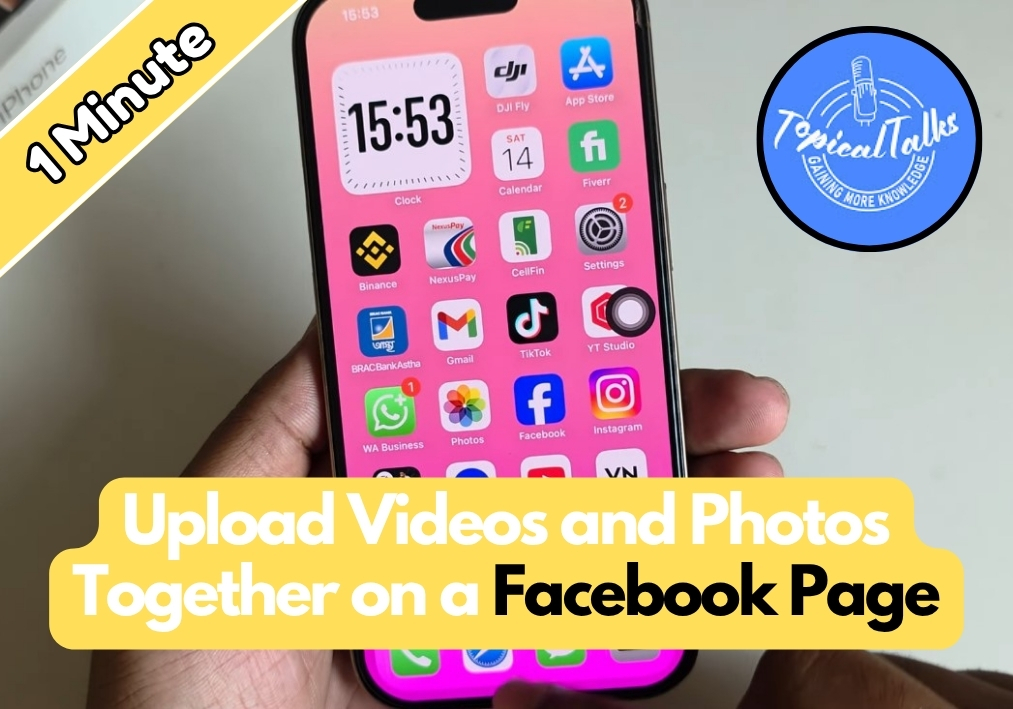Trying to upload a video and photo at the same time on your Facebook page but keep running into issues?
It’s very common among the Facebook page managers. Facebook’s mobile version doesn’t always make it easy, but there’s a simple trick to get around it.
In this quick guide, I’ll walk you through the exact steps to make it work, straight from your phone.
Step Guide to Uploading Videos and Photos Together
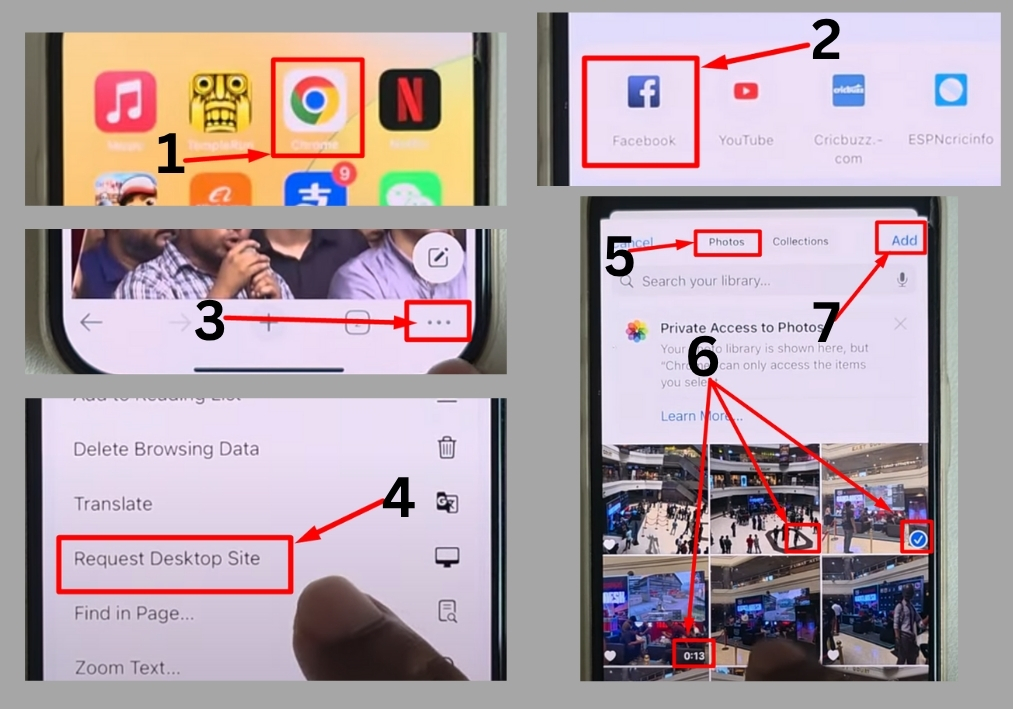
Step #1
Start by opening your Chrome browser on your phone or computer. Head to Facebook and log into your account. You’ll likely see the mobile version of the site, which is fine for now.
Step #2
Once you’re logged in, look for the three-dot menu. Tap it, then select Request Desktop Site. This will reload Facebook in desktop mode, which is key to making this work.
Step #3
Navigate to your Facebook page. You’ll now see the desktop version of your page, which gives you more options for uploading content.
Step #4
On your page, find the Photo/Video option. Click it, and you’ll see the ability to add both a video and photos at the same time. Select your files, hit Add, and wait for them to upload.
That’s it!
That’s how you can easily upload a video and a photo together on your Facebook page.