Using a phone as sleek and modern as the Samsung Galaxy A56 is awesome. But let’s be real, sometimes those big screens can be a bit tricky to handle with just one hand.
When you are going for groceries, sipping coffee, or just chilling with one hand free, One Hand Mode is here to save the day. It shrinks your screen to a more manageable size, so you can tap, swipe, and scroll without doing finger gymnastics.
Here are the quick steps you need to take
Use One Hand Mode In Samsung A56
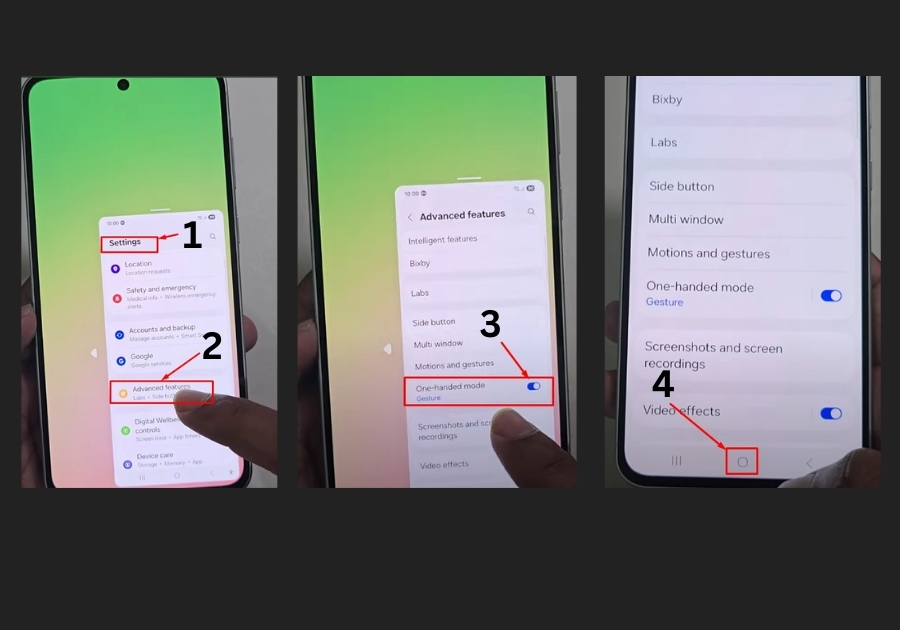
- Open your Settings app.
That’s the little gear icon. Tap it to dive into your phone’s controls. - Scroll down and tap on “Advanced features.”
This section holds a bunch of handy tools that make your phone smarter. - Find and turn on “One-Hand Mode.”
You’ll see a switch. Tap it to enable the feature. - Now swipe down in the center of the bottom edge of your screen.
Boom! Your screen will shrink down, making everything easier to reach with one thumb.
That’s it, no complex steps or technical stuff. Once One-Hand Mode is on, you can quickly toggle it whenever you need. Perfect for texting, scrolling, or checking notifications when your other hand is busy.

