If you’ve ever noticed those green lights flashing on the back of your Apple Watch, you might be wondering what they’re doing there.
Those lights are part of the heart rate sensor, which uses green LEDs to measure your heart rate by detecting blood flow under your skin.
Pretty cool, right? But sometimes, you might want to turn them off, maybe they’re distracting, or you’re trying to save battery.
Let’s break this down in simple terms and show you exactly what to do.
Method 1: Close All Background Apps
Sometimes, the green lights keep blinking because an app that uses the heart rate sensor is still running in the background.
Here’s how to close all apps:
- Press the Digital Crown twice quickly.
- You’ll now see all your recently used apps.
- Swipe up on each one to close them.
Once everything’s closed, check the back of your watch. Most of the time, the green lights should be off by now.
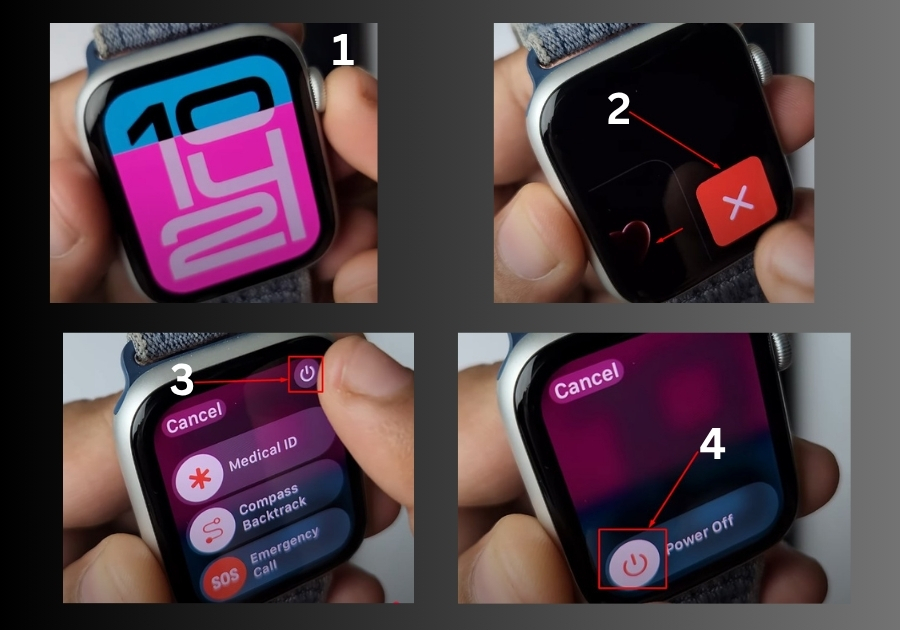
Method 2: Restart Your Apple Watch
If closing apps didn’t do the trick, restarting your watch usually will.
To restart your Apple Watch:
- Press and hold the side button until you see the power screen.
- Tap the power icon at the top right.
- Slide right to turn off the watch.
- Wait a few minutes.
- Turn it back on by pressing and holding the side button again.
Once your watch boots back up, those green lights should be gone.
How to Turn the Green Lights Back On
If you want the green lights back on (for heart rate tracking), just open an app that uses the sensor, like the Workout or Heart Rate app. The lights will automatically activate when the sensor is in use. You can also wear your watch snugly on your wrist to ensure the sensor works properly.
That’s all!
Whether you just want to stop the blinking or understand what’s going on with your Apple Watch, these steps should help you take control. If the issue keeps happening, you may want to check for software updates or contact Apple support.

