If you’re checking your iPhone’s software update section and iOS 26 is nowhere to be found, it’s likely because your device isn’t set up to receive beta updates. iOS 26 is currently a developer beta, which means it’s not available through the usual public update channel. Don’t worry, it’s an easy fix!
For example, on an iPhone 11 running iOS 18.1, you won’t see iOS 26 unless you’ve enrolled in Apple’s developer program and enabled beta updates.
Let’s break down how to make it happen.
Step-by-Step: Get iOS 26 on Your iPhone
- Check Your iPhone Model
First, make sure your iPhone supports iOS 26. If you’re using an older model, it might not be eligible. But for devices like the iPhone 11 and up, you’re good to go. - Open Safari or Any Browser
On your iPhone, open Safari or any other browser you prefer. Head over to the Apple Developer website. - Sign In with Your Apple ID
Tap the two-dot menu in the top corner and select Account. You’ll be asked to log in using your Apple ID. Go ahead and sign in. - Enroll Your Device
After signing in, look for the Enroll option. Tap it. This tells Apple that you want to be part of the developer beta program. 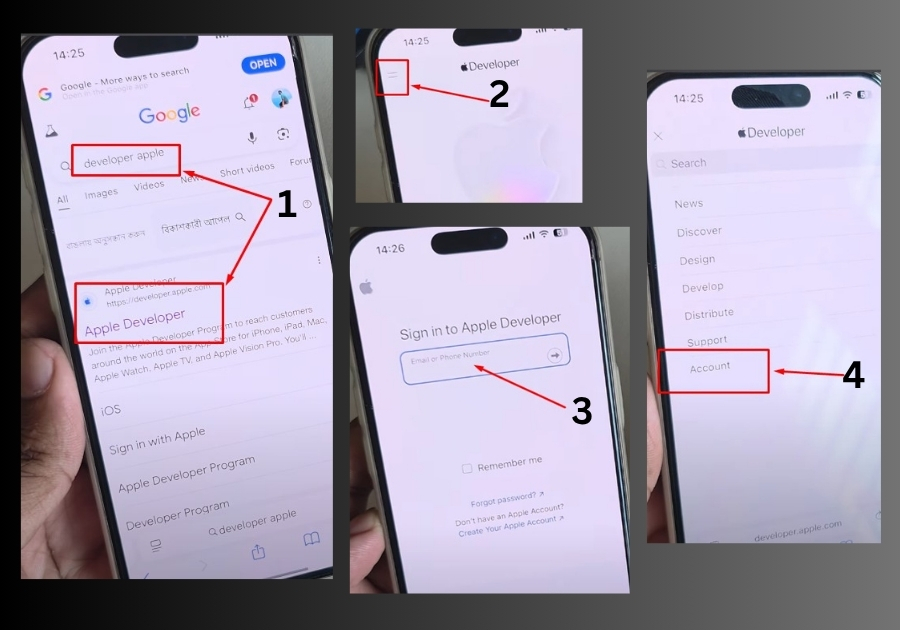
- Go to Settings > General > Software Update
Now go back to your phone’s Settings app. Navigate to General > Software Update. - Tap on Beta Updates
Here, you should now see a new section labeled Beta Updates. Tap it and select iOS 26 Developer Beta. - Check Your Storage
Before downloading, make sure you have enough free space. The update requires around 22.12 GB of available storage. If you’re low, delete some unused apps or media first. - Install iOS 26
Once your space is cleared, hit Install and let your iPhone do its thing. After installation, you’ll be running iOS 26, just like that!
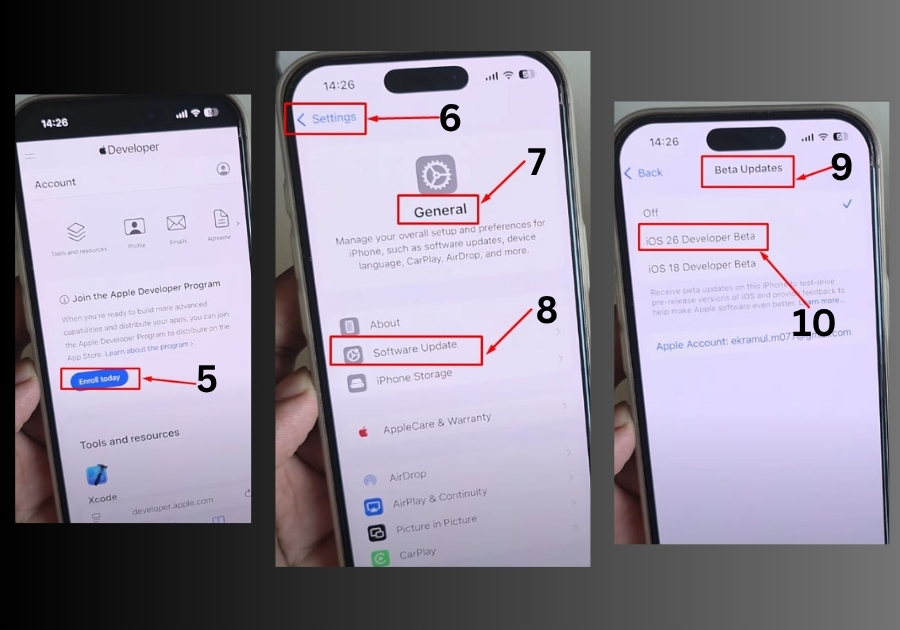
Final Tip: If iOS 26 isn’t showing up, it’s likely because you haven’t joined the developer beta or your device storage is full. Just follow the steps above, and you’ll be able to install it without any hassle.
That’s how you fix the issue when iOS 26 doesn’t appear on your iPhone. Now go enjoy those new features!

